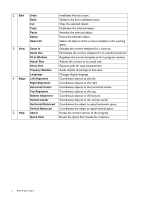BenQ SV500 BH and S Series X-Sign Software Manual - Page 11
Adding a video set, Carousel Controls
 |
View all BenQ SV500 manuals
Add to My Manuals
Save this manual to your list of manuals |
Page 11 highlights
2. At the Carousel Controls window, you may add as many images to an image set as you like, and each single image can be played by taking turns. You can drag added images here to decide their order. Also, you can delete images here. 3. At the bottom side, you may set properties of each single image. 4. Change the content, settings, values, of each property by clicking on the boxes to their right. Adding a video set 1. Click on the icon to add a video set. You will be prompted to select a copy of video to insert to the template by the file explorer window. You can drag the video set anywhere in the template. For edit functions, such as cut, copy, paste, or, delete, click on , , , or respectively. Only one video set can you add into a template at a time. BenQ X-Sign Designer 11