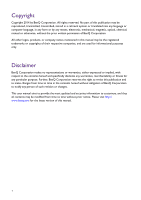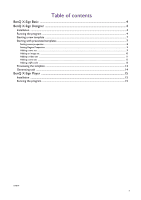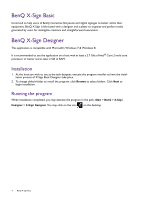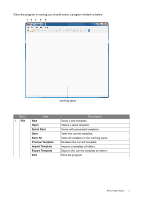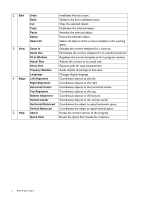BenQ SV500 BH and S Series X-Sign Software Manual - Page 7
Starting a new template, Starting with preexisted templates, Quick Start
 |
View all BenQ SV500 manuals
Add to My Manuals
Save this manual to your list of manuals |
Page 7 highlights
Starting a new template 1. Click button on the top left of the program window, or follow the path, File > New, a new template property window appears as below. 2. In the template property window, you may choose resolution from the pull down list as pixels of width and height of your new template. Please leave a name for your new template, pick a folder for its storage, and click on OK button to begin your template creation. Available template resolutions: • Landscape: 1920x1080, 1920x358, 1920x538 • Portrait: 1080x1920, 358x1920, 538x1920 • Free: other Starting with preexisted templates 1. Click button on the top left of the program window, or follow the path, File > Quick Start, a window contains a variety of preexisted templates in different resolutions appears as below. BenQ X-Sign Designer 7