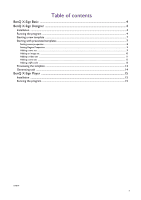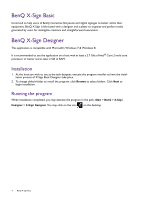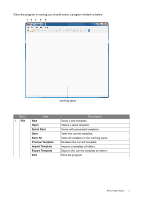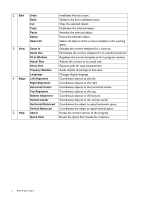BenQ SV500 BH and S Series X-Sign Software Manual - Page 8
Setting scene properties, to begin your template creation.
 |
View all BenQ SV500 manuals
Add to My Manuals
Save this manual to your list of manuals |
Page 8 highlights
2. Decide resolution and pick your desired preexisted template In the template property window before click on OK button. 3. Please leave a name for your new template, pick a folder for its storage, and click on OK button to begin your template creation. You can change the background of the preexisted template by first clicking on the working space between the template and the ruler and then clicking the box next to Background in Scene Property to assign the path of the desired background image or set it with a certain color. Setting scene properties At the bottom right of the program window, you can: • name your scene by clicking on the box of Name and input. • give the author name by clicking on the box of Author. 8 BenQ X-Sign Designer

8
BenQ X-Sign Designer
2.
Decide resolution and pick your desired preexisted template In the template property window
before click on
OK
button.
3.
Please leave a name for your new template, pick a folder for its storage, and click on
OK
button
to begin your template creation.
Setting scene properties
At the bottom right of the program window, you can:
• name your scene by clicking on the box of
Name
and input.
• give the author name by clicking on the box of
Author
.
You can change the background of the preexisted template by first clicking on the working space between the
template and the ruler and then clicking the box next to
Background
in Scene Property to assign the path of the
desired background image or set it with a certain color.