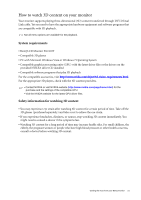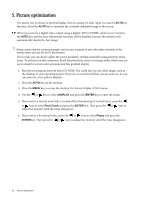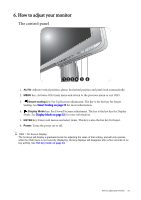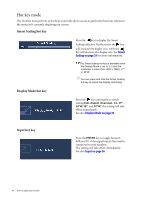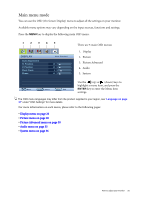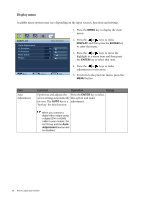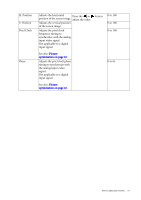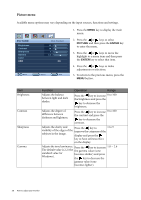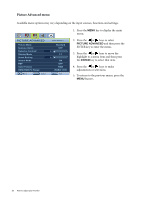BenQ XL2410T User Manual - Page 26
Display menu, DISPLAY, ENTER, Adjustment - hdmi
 |
View all BenQ XL2410T manuals
Add to My Manuals
Save this manual to your list of manuals |
Page 26 highlights
Display menu Available menu options may vary depending on the input sources, functions and settings. DISPLAY Auto Adjustment H. Position V. Position Pixel Clock Phase Mode: Standard 10 12 1 12 Move ENTER Select Exit 1. Press the MENU key to display the main menu. 2. Press the or keys to select DISPLAY and then press the ENTER key to enter the menu. 3. Press the or keys to move the highlight to a menu item and then press the ENTER key to select that item. 4. Press the or keys to make adjustments or selections. 5. To return to the previous menu, press the MENU button. Item Auto Adjustment Function Operation Range Optimizes and adjusts the Press the ENTER key to select screen settings automatically this option and make for you. The AUTO key is a adjustment. 'hot key' for this function. When you connect a digital video output using a digital (DVI or HDMI) cable to your monitor, the AUTO key and the Auto Adjustment function will be disabled. 26 How to adjust your monitor