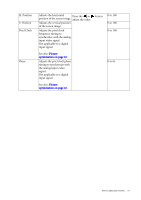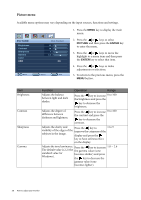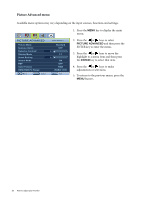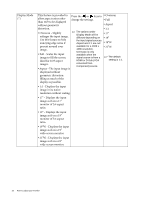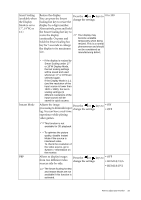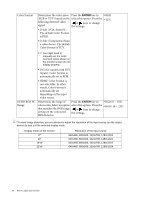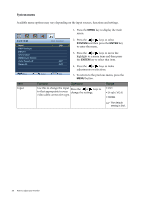BenQ XL2410T User Manual - Page 32
Overscan - Slightly, Display Mode
 |
View all BenQ XL2410T manuals
Add to My Manuals
Save this manual to your list of manuals |
Page 32 highlights
Display Mode (*) This feature is provided to allow aspect ratios other than 16:9 to be displayed without geometric Press the or keys to • Overscan change the settings. • Full • Aspect distortion. • 1:1 • Overscan - Slightly enlarges the input image. Use this feature to hide annoying edge noise if The options under Display Mode will be • 17" different depending on • 19" the input signal sources. Aspect and 1:1 are not • 19"W present around your image. • Full - Scales the input image to fill the screen. Ideal for 16:9 aspect images. • Aspect - The input image is available for a 1920 x 1080 resolution. Overscan is only available when the signal source is from a HDMI or D-Sub (VGA converted from Component) source. • 22"W The default setting is 1:1. displayed without geometric distortion filling as much of the display as possible. • 1:1 - Displays the input image in its native resolution without scaling. • 17" - Displays the input image as if on a 17" monitor of 5:4 aspect ratio. • 19" - Displays the input image as if on a 19" monitor of 5:4 aspect ratio. • 19"W - Displays the input image as if on a 19" wide-screen monitor. • 22"W - Displays the input image as if on a 22" wide-screen monitor. 32 How to adjust your monitor