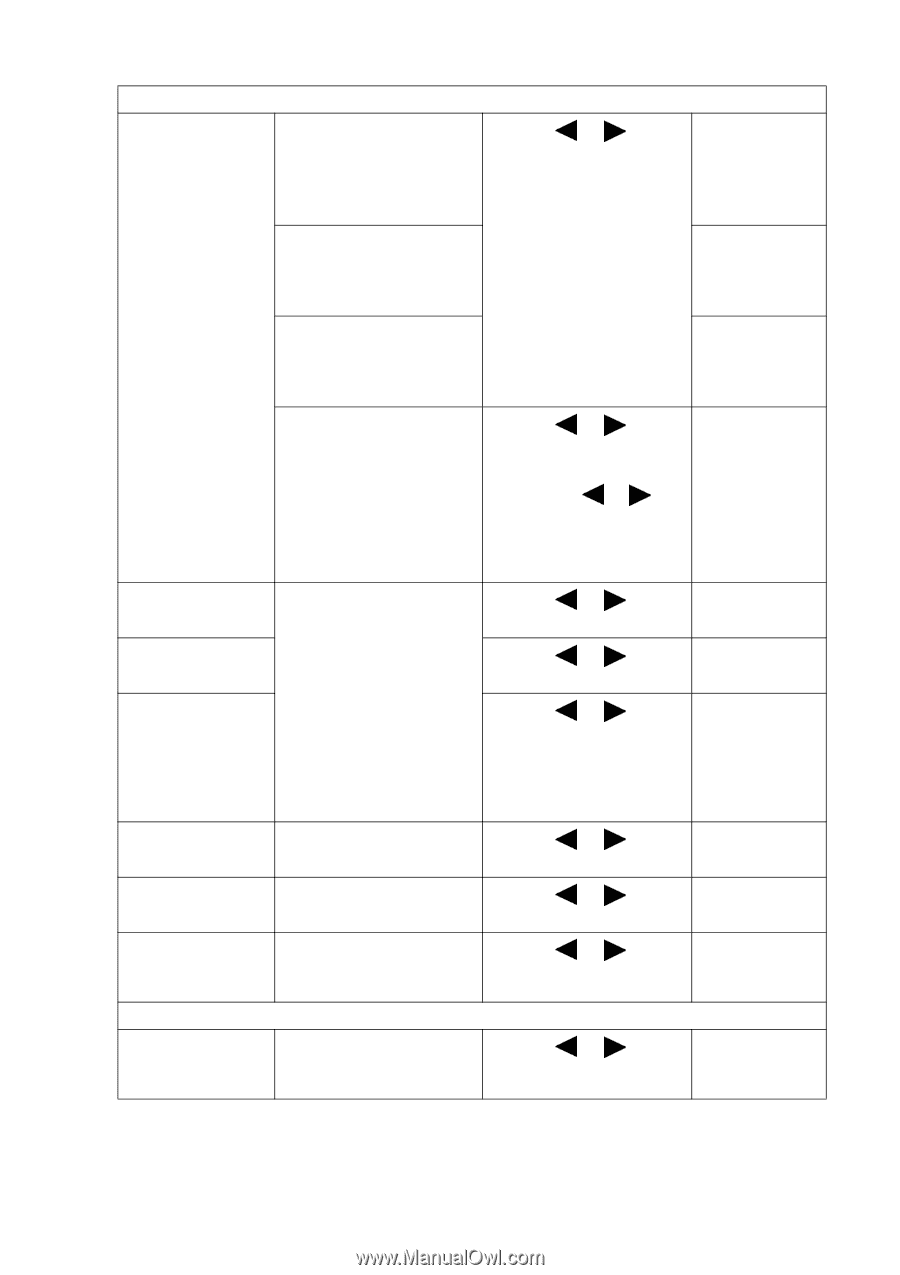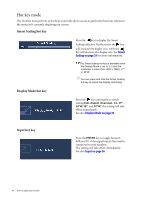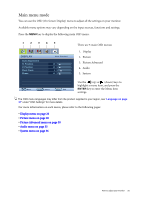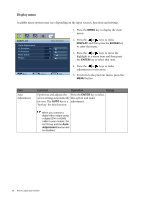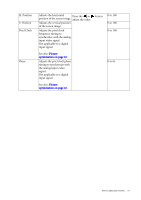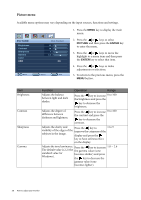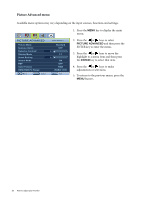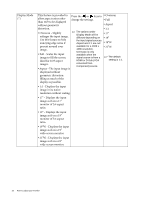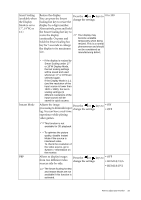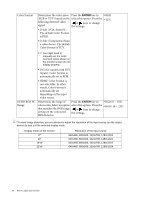BenQ XL2410T User Manual - Page 29
the Red, Green and Blue, User Mode: The blend - color settings
 |
View all BenQ XL2410T manuals
Add to My Manuals
Save this manual to your list of manuals |
Page 29 highlights
Color - Press ENTER to enter the Color menu Color Temperature Normal: Allows video and Press the or still photographs to be select this option. viewed with natural coloring. This is the factory default color. keys to Bluish: Applies a cool tint to the image and is factory pre-set to the PC industry standard white color. Reddish: Applies a warm tint to the image and is factory pre-set to the news print standard white color. User Mode: The blend of Press the or keys the Red, Green and Blue and the ENTER key to primary colors can be select Red, Green, or Blue. altered to change the color tint of the image. Go to the Then use the or keys succeeding Red, Green, to make the color and Blue menus to change adjustments. the settings. Red Green Blue Tailors the image color tint. Press the or Decreasing one or more of adjust the value. the colors will reduce their respective influence on the Press the or color tint of the image. (e.g. adjust the value. if you reduce the Blue level the image will gradually take on a yellowish tint. If Press the or adjust the value. you reduce Green, the image will become a magenta tint.) keys to 0 to 100 keys to 0 to 100 keys to 0 to 100 Hue Adjusts the degree of how Press the or keys to 0 to 100 we perceive colors. adjust the value. Saturation Adjusts the purity degree of Press the or keys to 0 to 100 colors. adjust the value. Reset Color Resets the User Mode Press the or keys to • YES custom color settings to the change the settings. • NO factory defaults. Press MENU to leave the Color menu. AMA Improves the gray level Press the or keys to • ON response time of the LCD change the settings. • OFF panel. How to adjust your monitor 29