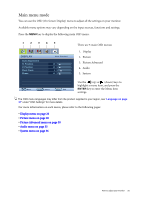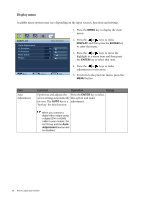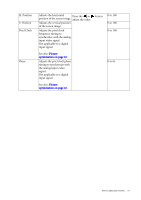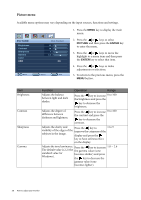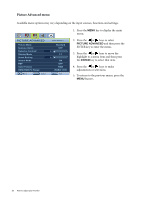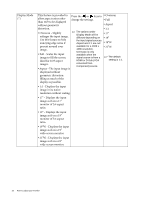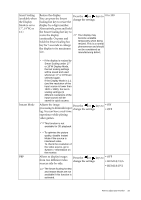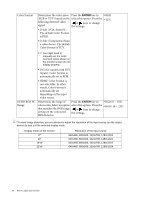BenQ XL2410T User Manual - Page 30
Picture Advanced menu, ENTER - instant mode
 |
View all BenQ XL2410T manuals
Add to My Manuals
Save this manual to your list of manuals |
Page 30 highlights
Picture Advanced menu Available menu options may vary depending on the input sources, functions and settings. PICTURE ADVANCED Picture Mode Senseye Demo Dynamic Contrast Display Mode Smart Scaling Instant Mode PBP Color Format HDMI RGB PC Range Move ENTER Select Mode:Standard Standard OFF 0 1:1 0 ON OFF RGB RGB(0~255) Exit 1. Press the MENU key to display the main menu. 2. Press the or keys to select PICTURE ADVANCED and then press the ENTER key to enter the menu. 3. Press the or keys to move the highlight to a menu item and then press the ENTER key to select that item. 4. Press the or keys to make adjustments or selections. 5. To return to the previous menu, press the MENU button. 30 How to adjust your monitor

30
How to adjust your monitor
Picture Advanced menu
Available menu options may vary depending on the input sources, functions and settings.
1.
Press the
MENU
key to display the main
menu.
2.
Press the
or
keys to select
PICTURE ADVANCED
and then press the
ENTER key to enter the menu.
3.
Press the
or
keys to move the
highlight to a menu item and then press
the
ENTER
key to select that item.
4.
Press the
or
keys to make
adjustments or selections.
5.
To return to the previous menu, press the
MENU
button.
PICTURE ADVANCED
Picture Mode
Senseye Demo
Dynamic Contrast
Display Mode
Smart Scaling
Instant Mode
PBP
Color Format
HDMI RGB PC Range
0
0
Standard
OFF
1:1
ON
OFF
RGB
RGB(0~255)
Mode:Standard
Exit
ENTER
Select
Move