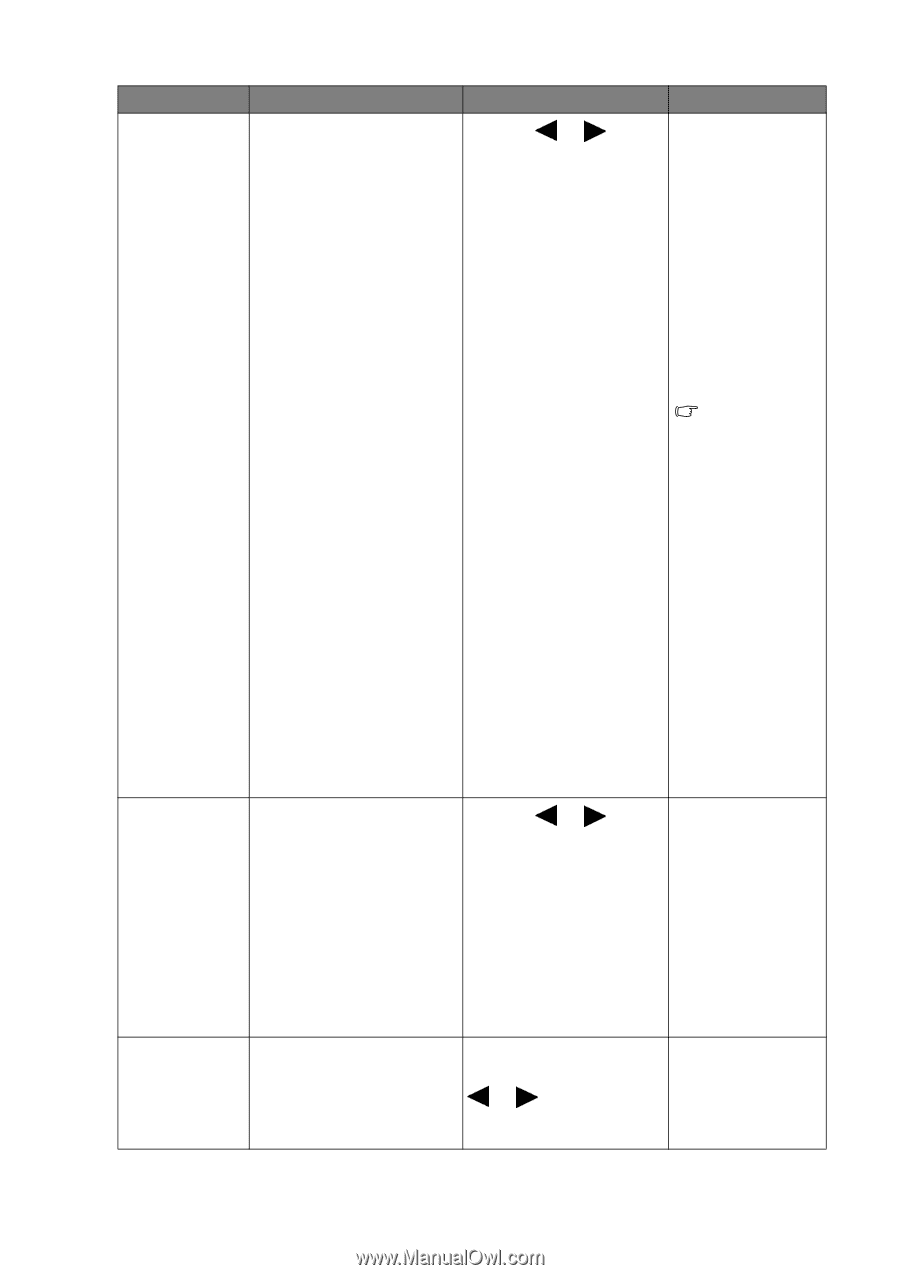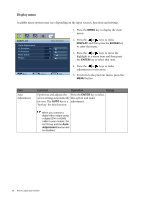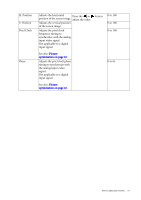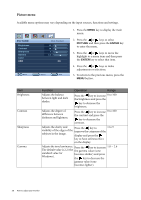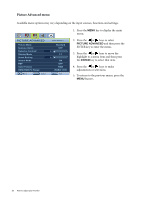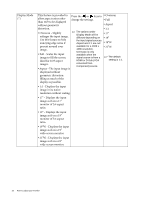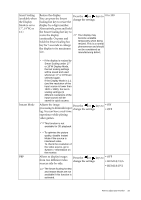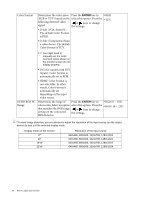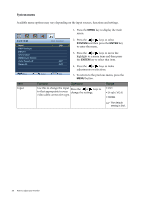BenQ XL2410T User Manual - Page 31
Function, Operation, Range, FPS First Person - gaming monitor
 |
View all BenQ XL2410T manuals
Add to My Manuals
Save this manual to your list of manuals |
Page 31 highlights
Item Picture Mode Senseye Demo Dynamic Contrast Function Operation Range Selects a picture mode that Press the or keys to • Standard best suits the type of images change the settings. • FPS shown on the screen. • User Game-1 • Standard - for basic PC application. • User Game-2 • FPS (First Person • Movie Shooting) - for playing • Photo FPS games. • sRGB • User Game-1 - for customizing color settings. • Eco The adjusted color settings will be saved. • User Game-2 - for customizing color settings. The adjusted color settings will be saved. The default setting is FPS. • Movie - for viewing videos. • Photo - for viewing still images. • sRGB - for better color matching representation with the peripheral devices, such as printers, DSCs, etc. • Eco - for saving electricity with low power consumption by providing minimum brightness for all running programs. Displays the preview of Press the or keys to • ON screen images under the change the settings. • OFF selected mode from Picture Mode. The screen will be divided into two windows; the left window demonstrates images of Standard mode, while the right window presents the images under the specified mode. The function is to Press the ENTER key to 0 to 5 automatically detect the select this option. Press the distribution of an input or keys to change visual signal, and then to the settings. create the optimal contrast. How to adjust your monitor 31