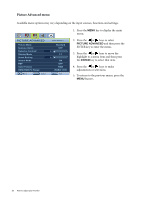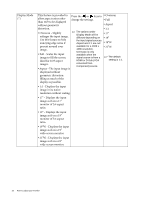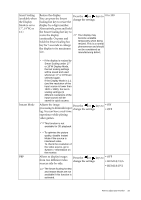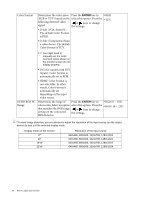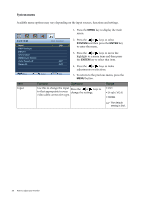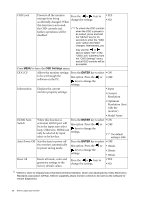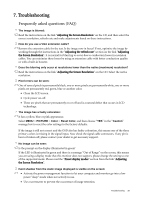BenQ XL2410T User Manual - Page 34
Color Format is YUV., HDMI: Color Format is - best color settings
 |
View all BenQ XL2410T manuals
Add to My Manuals
Save this manual to your list of manuals |
Page 34 highlights
Color Format Determines the color space Press the ENTER key to • RGB (RGB or YUV) based on the select this option. Press the • YUV following detected video or keys to change signal: the settings. • D-Sub (VGA) from PC: The default Color Format is RGB. • D-Sub (Component) from a video device: The default Color Format is YUV. You might need to manually set the Color Format if colors shown on the monitor screen do not display properly. • DVI (for models with DVI inputs): Color Format is automatically set to RGB. • HDMI: Color Format is not selectable. In other words, Color Format is automatically set depending on the input video source. HDMI RGB PC Range Determines the range of Press the ENTER key to • RGB (0 ~ 255) color scales. Select an option select this option. Press the • RGB (16 ~ 235) that matches the RGB range or keys to change setting on the connected the settings. HDMI device. *To avoid image distortion, you are advised to adjust the resolution of the input source (on the output device) to best suit the selected display mode. Display mode on the monitor 17" 19" 19"W 22"W Resolution of the input source 640x480, 800x600, 1024x768, 1280x1024 640x480, 800x600, 1024x768, 1280x1024 640x480, 800x600, 1024x768, 1280x1024 640x480, 800x600, 1024x768, 1280x1024 34 How to adjust your monitor