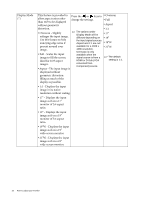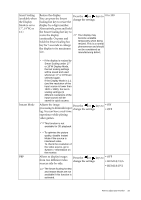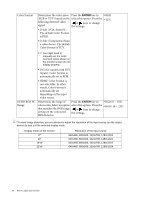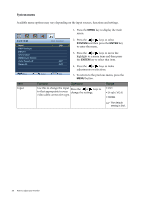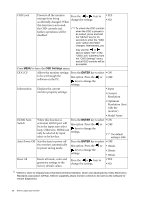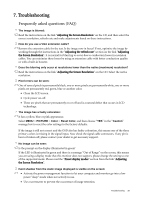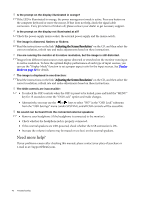BenQ XL2410T User Manual - Page 36
System menu, SYSTEM, ENTER
 |
View all BenQ XL2410T manuals
Add to My Manuals
Save this manual to your list of manuals |
Page 36 highlights
System menu Available menu options may vary depending on the input sources, functions and settings. 1. Press the MENU key to display the main menu. SYSTEM Input OSD Settings DDC/CI Information HDMI Auto Switch Auto Power off Reset All Mode: Standard DVI OFF OFF Move ENTER Select Exit 2. Press the or keys to select SYSTEM and then press the ENTER key to enter the menu. 3. Press the or keys to move the highlight to a menu item and then press the ENTER key to select that item. 4. Press the or keys to make adjustments or selections. 5. To return to the previous menu, press the MENU button. Item Input Function Operation Use this to change the input Press the or keys to to that appropriate to your change the settings. video cable connection type. Range • DVI • D-sub (VGA) • HDMI The default setting is DVI. 36 How to adjust your monitor