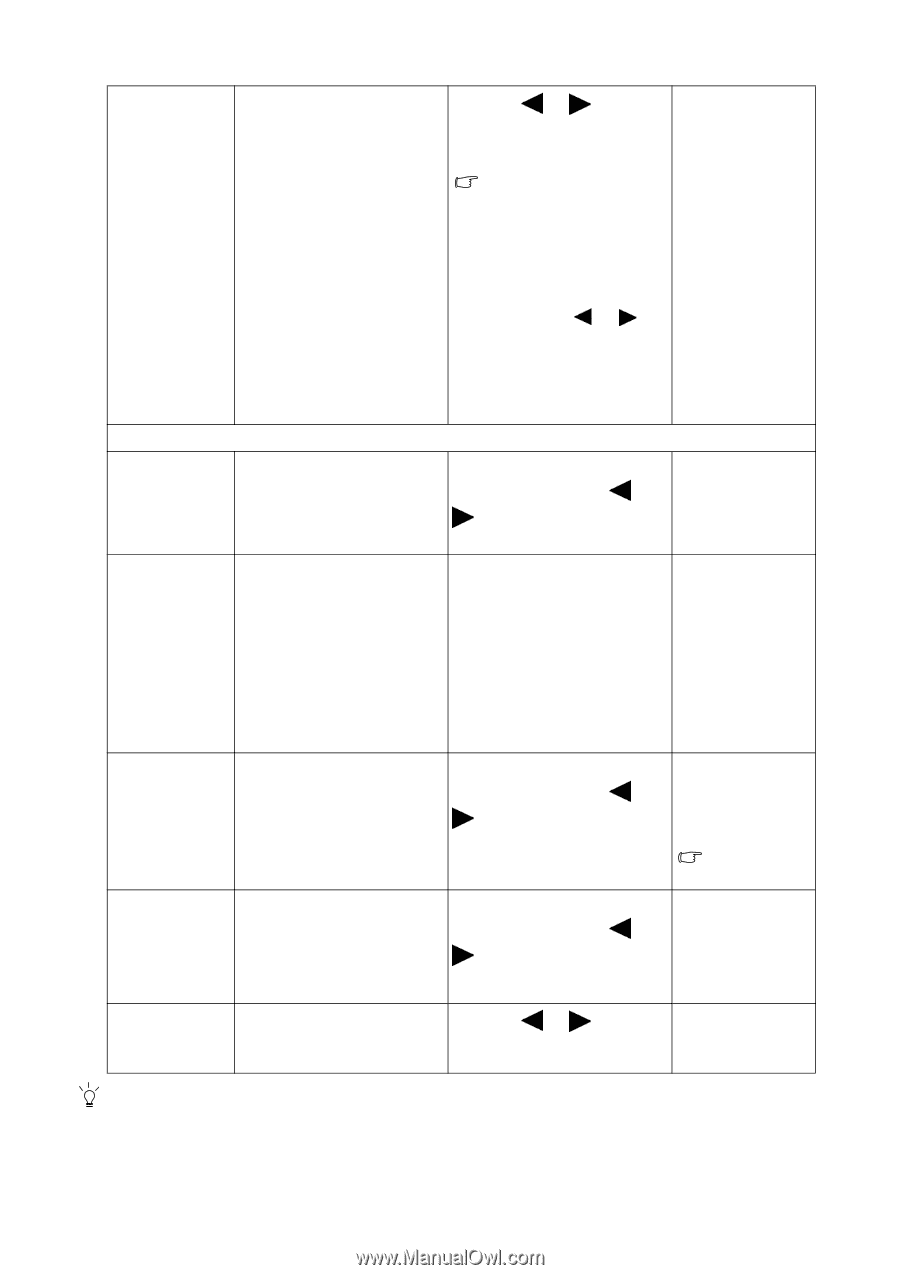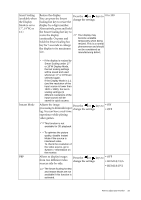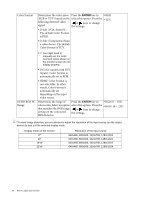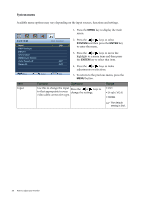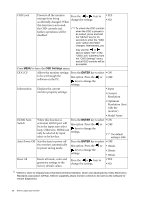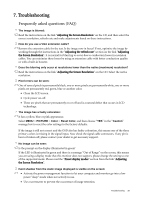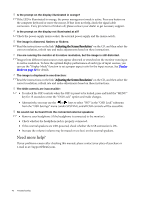BenQ XL2410T User Manual - Page 38
Auto Power Off, Model Name
 |
View all BenQ XL2410T manuals
Add to My Manuals
Save this manual to your list of manuals |
Page 38 highlights
OSD Lock Prevents all the monitor Press the or keys to settings from being change the settings. accidentally changed. When • YES • NO this function is activated, the OSD controls and To unlock the OSD controls hotkey operations will be disabled. when the OSD is preset to be locked, press and hold the "MENU" key for 15 seconds to enter the "OSD Lock" option and make changes. Alternatively, you may use the or keys to select "NO" in the "OSD Lock" submenu from the "OSD Settings" menu, and all OSD controls will be accessible. Press MENU to leave the OSD Settings menu. DDC/CI* Allows the monitor settings Press the ENTER key to select • ON to be set through the software on the PC. this option. Press the or • OFF keys to change the settings. Information Displays the current monitor property settings. • Input • Current Resolution • Optimum Resolution (best with the monitor) • Model Name HDMI Auto Switch When this function is Press the ENTER key to select • ON activated, HDMI port will this option. Press the be in the input auto select loop. Otherwise, HDMI can only be selected by input keys to change the settings. select or by hot key. or • OFF The default setting is OFF. Auto Power Off Sets the time to power off the monitor automatically in power saving mode. Press the ENTER key to select • OFF this option. Press the or • 10min. keys to change the settings. • 20min. • 30min. Reset All Resets all mode, color and Press the or keys to geometry settings to the change the settings. factory default values. • YES • NO *DDC/CI, short for Display Data Channel/Command Interface, which was developed by Video Electronics Standards Association (VESA). DDC/CI capability allows monitor controls to be sent via the software for remote diagnostics. 38 How to adjust your monitor