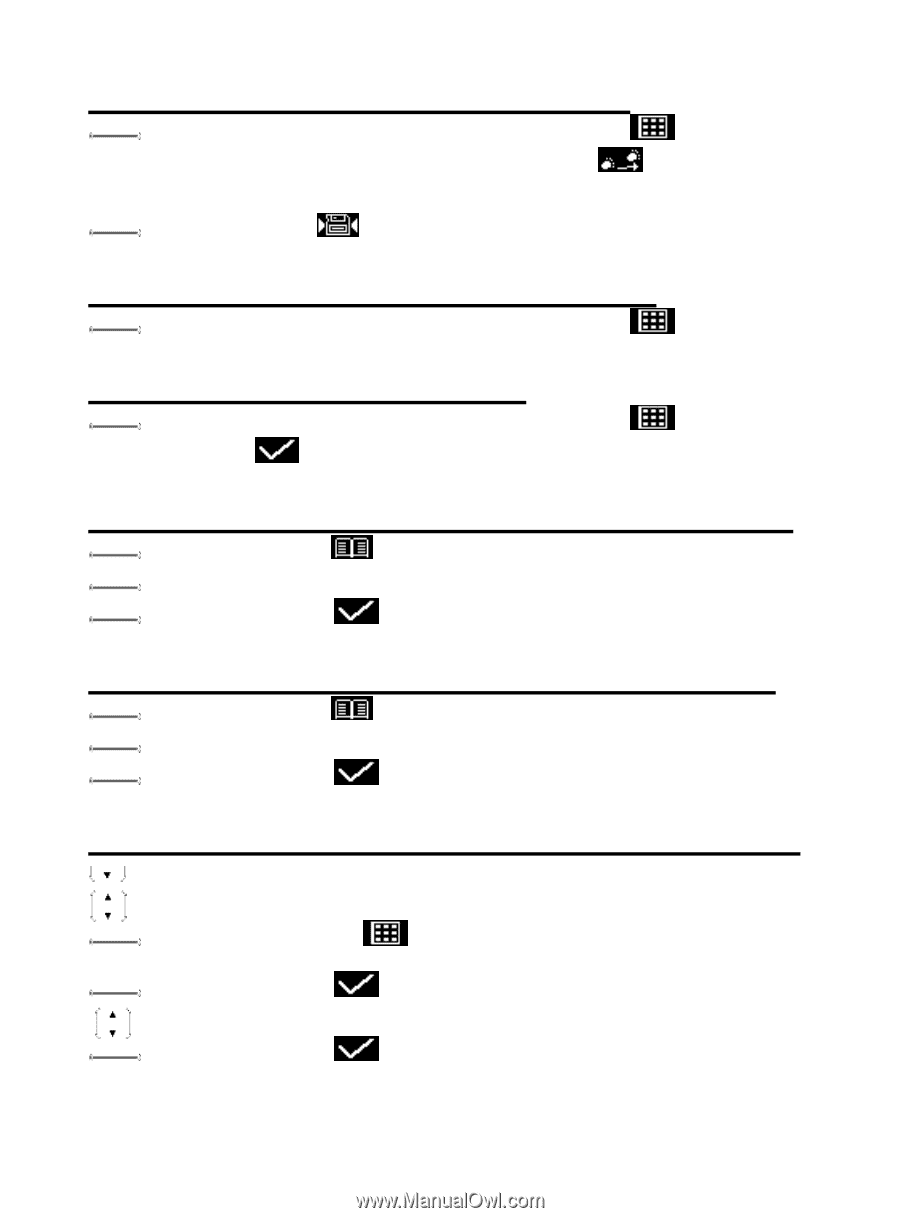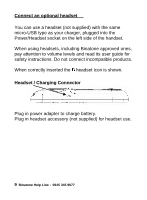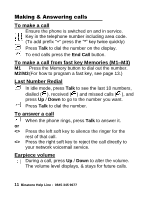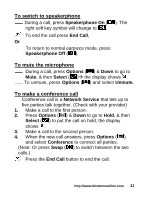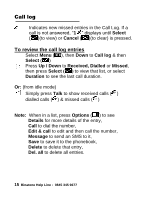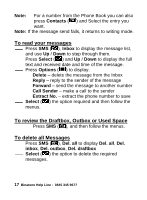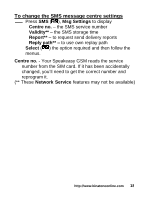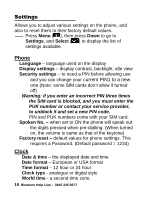Binatone Speakeasy 200 User Manual - Page 15
To copy all entries from the phone or SIM card
 |
View all Binatone Speakeasy 200 manuals
Add to My Manuals
Save this manual to your list of manuals |
Page 15 highlights
To edit (change) a Phone Book entry Find the entry to edit, select Options ( ), Edit then modify the name, select Next ( ) & modify the number. Press Save ( ) to save the change(s). To view the details of a stored number Find the entry to edit, select Options ( ), Details To delete a Phone Book entry Find the entry to edit, select Options ( Select ( ) ), Delete, To delete all entries from the phone or SIM card Select Menu ( ), Phonebook, Del. all Select All in Phone or All in SIM Del. all Press Select ( ) again to confirm To copy all entries from the phone or SIM card Select Menu ( ), Phonebook, Copy all Select SIM to Phone or Phone to SIM Press Select ( ) to confirm the copying Store a Phone Book entry to a fast key (M1- M3) Press Down to open the phonebook Press Up or Down to find the entry to save Select Options ( ), Set to fast key Press Select ( ) the display shows M1, M2, M3 Press Up or Down to choose the key to save to Press Select ( ) to confirm the memory entry. http://www.binatoneonline.com 14