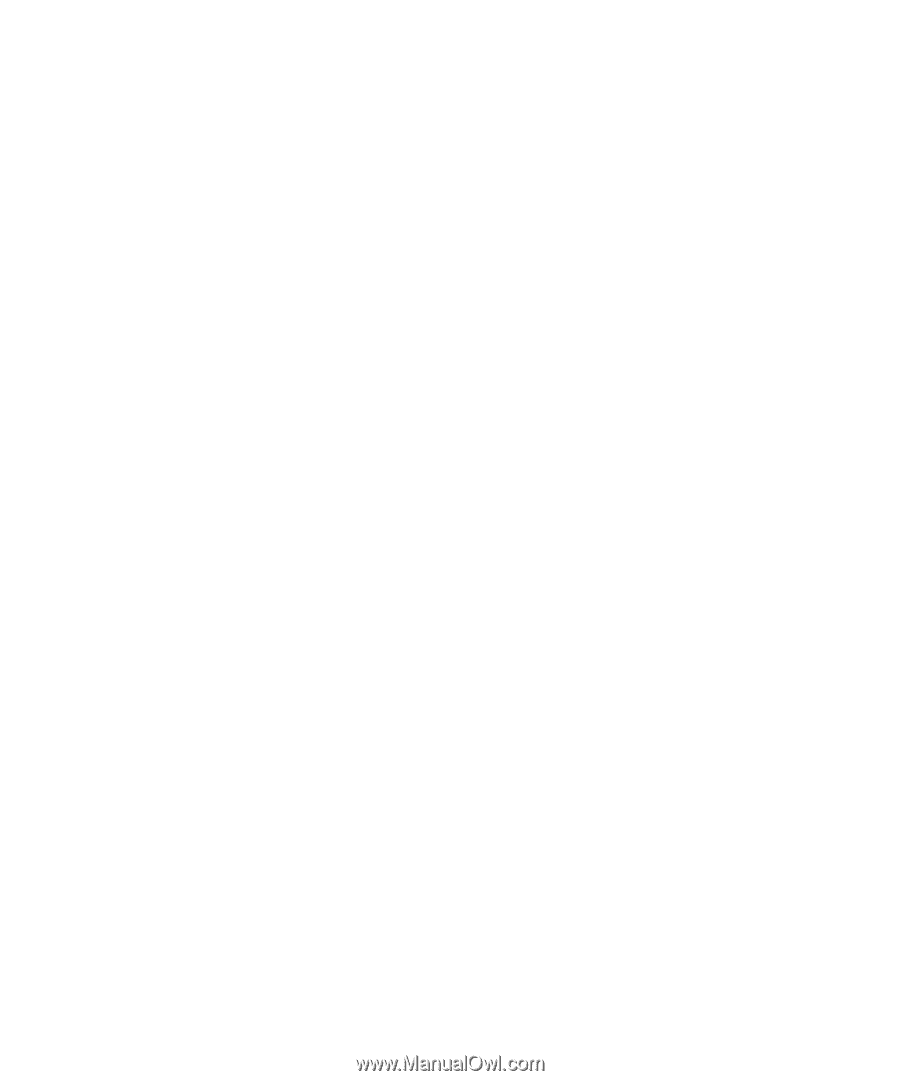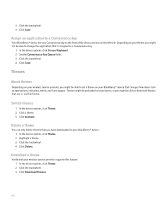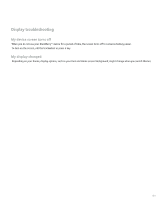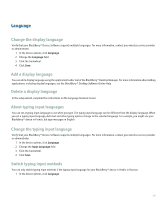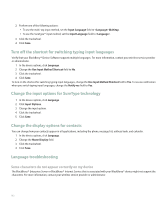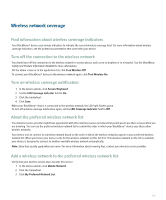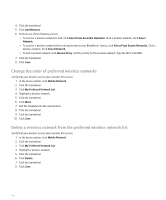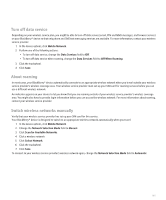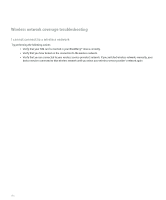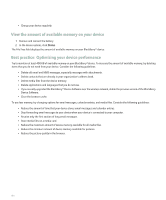Blackberry 8700g User Guide - Page 195
Wireless network coverage, Find information about wireless coverage indicators - t mobile
 |
UPC - 890552606061
View all Blackberry 8700g manuals
Add to My Manuals
Save this manual to your list of manuals |
Page 195 highlights
Wireless network coverage Find information about wireless coverage indicators Your BlackBerry® device uses various indicators to indicate the current wireless coverage level. For more information about wireless coverage indicators, see the printed documentation that came with your device. Turn off the connection to the wireless network You should turn off the connection to the wireless network in certain places, such as on an airplane or in a hospital. See the BlackBerry Safety and Product Information Booklet for more information. On the Home screen or in the application list, click Turn Wireless Off. To connect your BlackBerry® device to the wireless network again, click Turn Wireless On. Turn on wireless coverage notification 1. In the device options, click Screen/Keyboard. 2. Set the LED Coverage Indicator field to On. 3. Click the trackwheel. 4. Click Save. When your BlackBerry® device is connected to the wireless network, the LED light flashes green. To turn off wireless coverage notification again, set the LED Coverage Indicator field to Off. About the preferred wireless network list Your wireless service provider might have agreements with other wireless service providers that permit you to use their services when you are traveling. You can use the preferred wireless network list to control the order in which your BlackBerry® device uses these other wireless networks. Your device tries to connect to a wireless network based on the order in which the wireless networks appear in your preferred wireless network list. When you travel, your device scans for the wireless networks on this list first. If no wireless network on the list is available, your device is designed to connect to another available wireless network automatically. Note: Extra fees usually apply when you roam. For more information about roaming fees, contact your wireless service provider. Add a wireless network to the preferred wireless network list Verify that your wireless service plan includes this service. 1. In the device options, click Mobile Network. 2. Click the trackwheel. 3. Click My Preferred Network List. 193