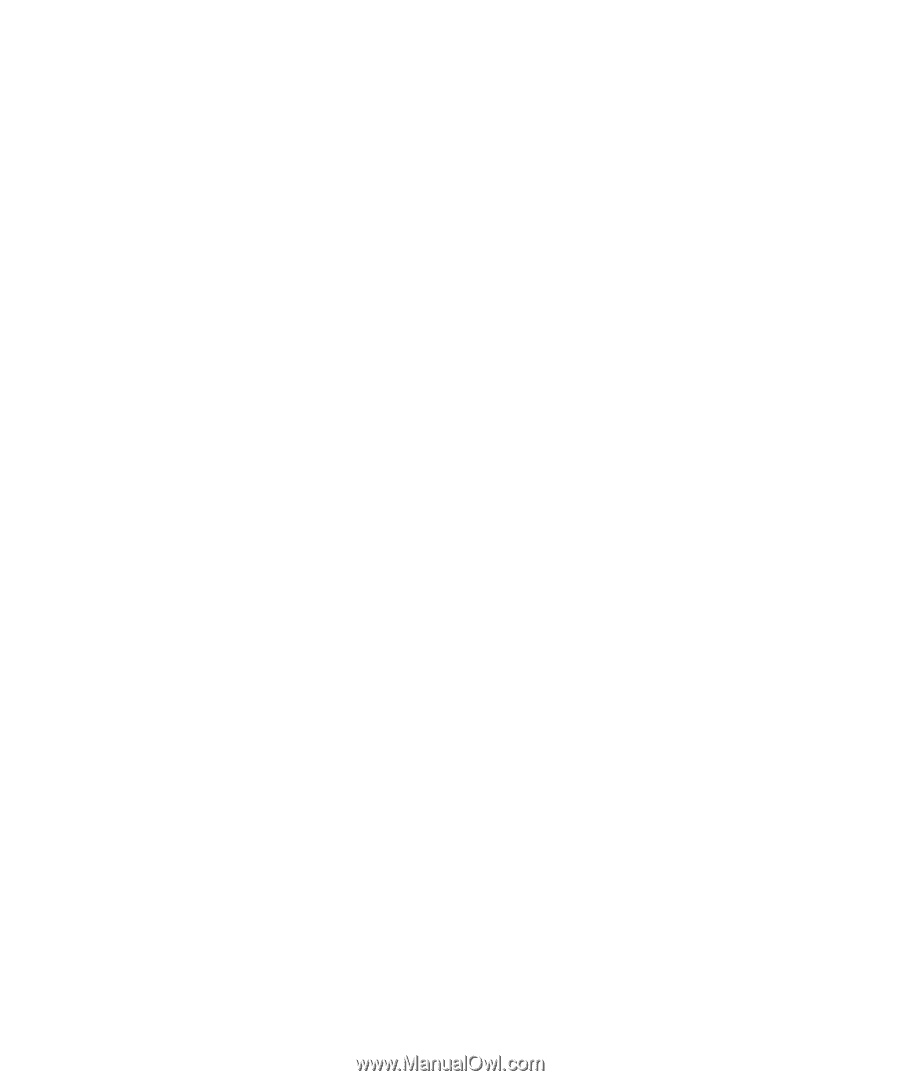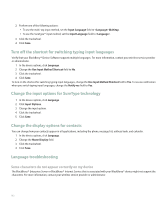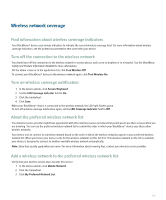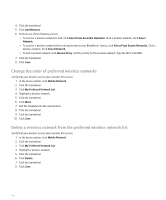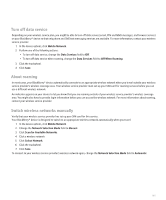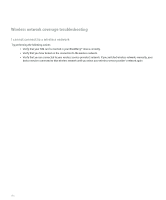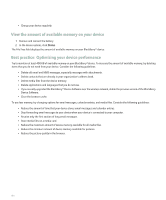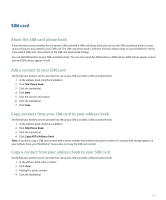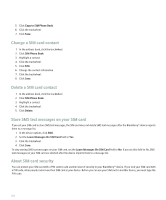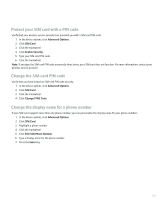Blackberry 8700g User Guide - Page 199
Power, battery, and memory, Turn off your device
 |
UPC - 890552606061
View all Blackberry 8700g manuals
Add to My Manuals
Save this manual to your list of manuals |
Page 199 highlights
Power, battery, and memory Turn off your device Depending on your theme, the location or name for Turn Power Off might differ from the location or name in this procedure. For more information about application locations and names, see the printed documentation that came with your device. • If you have not set your BlackBerry® device to turn on and turn off automatically at specific times, hold the Power key. • If you have set your device to turn on and turn off automatically at specific times, on the Home screen, click Turn Power Off. If you want the device to stay turned off until you press the Power key, click Full Power Off. If you want the device to turn on again at the specified time or for alarm or calendar reminders, click Turn Off. Set your device to turn on and turn off automatically 1. In the device options, click Auto On/Off. 2. Set the Weekday field to Enabled. 3. Specify the times when the BlackBerry® device should turn on and off on weekdays. 4. Set the Weekend field to Enabled. 5. Specify the times when the device should turn on and off on weekends. 6. Click the trackwheel. 7. Click Save. Check the battery power level In the device options, click Status. Reset the device Remove and reinsert the battery. Extend battery life Try performing the following actions: • Set the BlackBerry® device to turn on and turn off automatically. • Turn off the connection to a wireless network when you are not in a wireless coverage area. • Delete the original message when you send a reply. • Lower the brightness of the backlighting. • Send a message to multiple contacts using Add To, Add Cc, or Add Bcc. 197