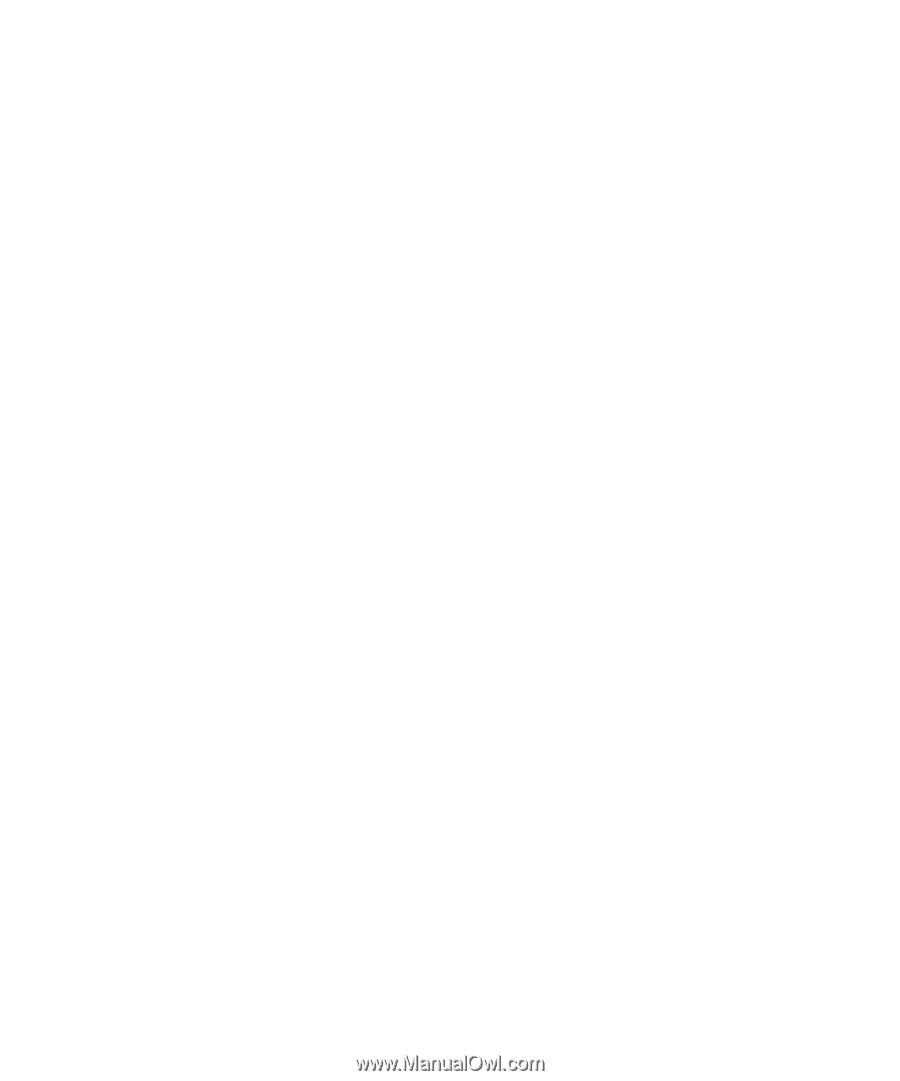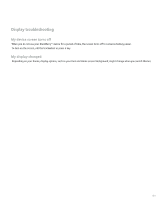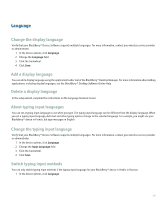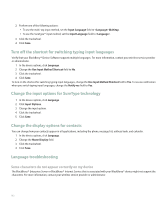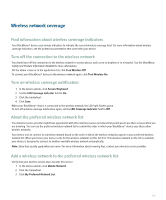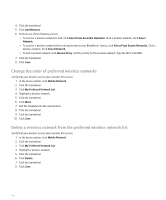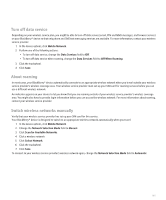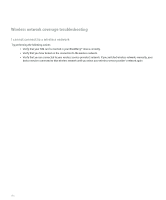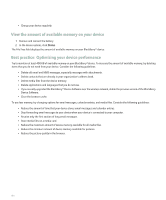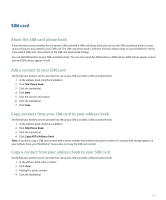Blackberry 8700g User Guide - Page 196
Change the order of preferred wireless networks - t mobile manual
 |
UPC - 890552606061
View all Blackberry 8700g manuals
Add to My Manuals
Save this manual to your list of manuals |
Page 196 highlights
4. Click the trackwheel. 5. Click Add Network. 6. Perform one of the following actions: • To scan for a wireless network to add, click Select From Available Networks. Click a wireless network. Click Select Network. • To scan for a wireless network that is already known to your BlackBerry® device, click Select From Known Networks. Click a wireless network. Click Select Network. • To add a wireless network, click Manual Entry. Set the priority for the wireless network. Type the MCC and MNC. 7. Click the trackwheel. 8. Click Save. Change the order of preferred wireless networks Verify that your wireless service plan includes this service. 1. In the device options, click Mobile Network. 2. Click the trackwheel. 3. Click My Preferred Network List. 4. Highlight a wireless network. 5. Click the trackwheel. 6. Click Move. 7. Roll the trackwheel to the new location. 8. Click the trackwheel. 9. Click the trackwheel. 10. Click Save. Delete a wireless network from the preferred wireless network list Verify that your wireless service plan includes this service. 1. In the device options, click Mobile Network. 2. Click the trackwheel. 3. Click My Preferred Network List. 4. Highlight a wireless network. 5. Click the trackwheel. 6. Click Delete. 7. Click the trackwheel. 8. Click Save. 194