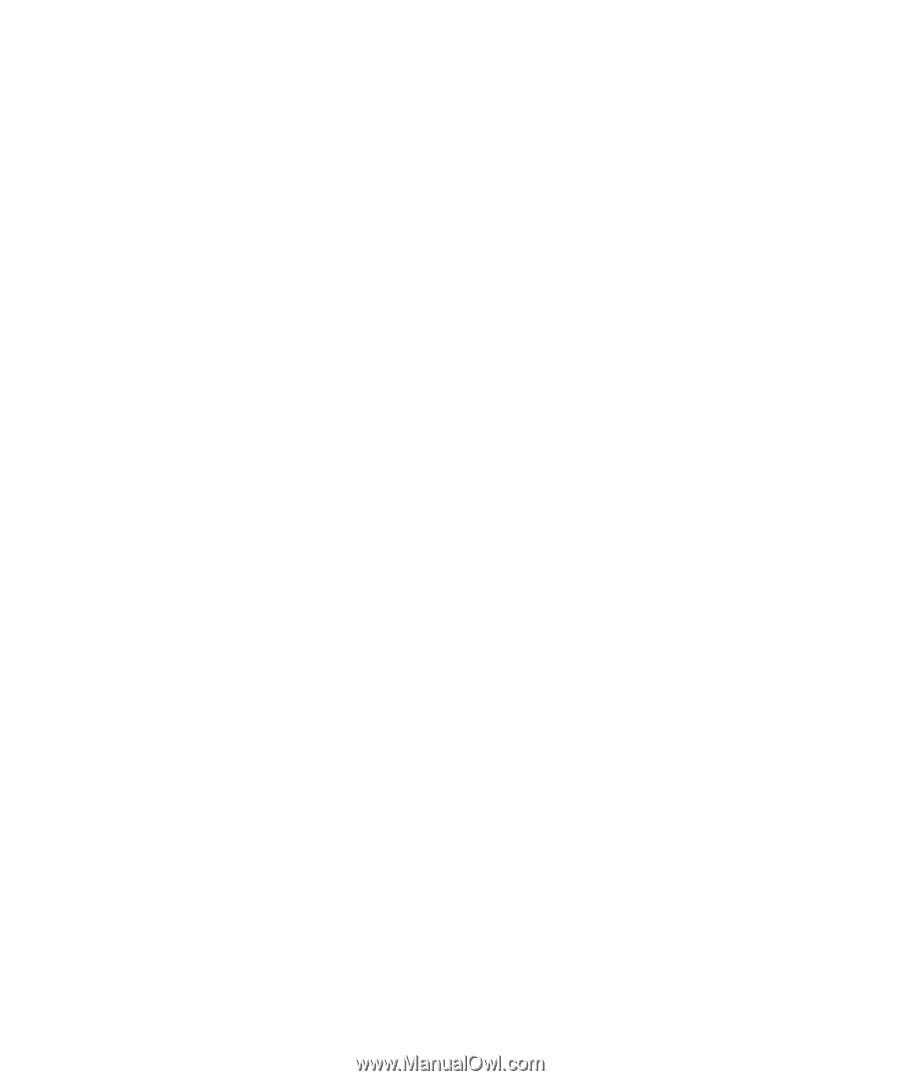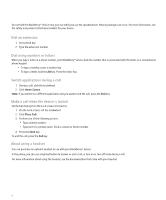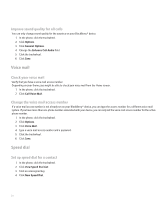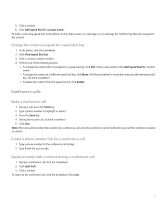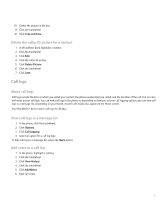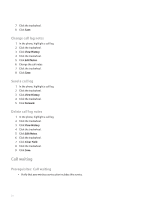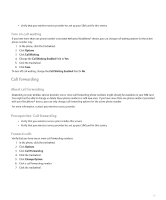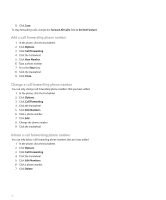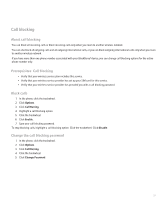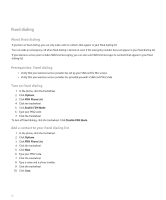Blackberry 8700g User Guide - Page 25
Call logs, Delete the caller ID picture for a contact, About call logs
 |
UPC - 890552606061
View all Blackberry 8700g manuals
Add to My Manuals
Save this manual to your list of manuals |
Page 25 highlights
10. Center the picture in the box. 11. Click the trackwheel. 12. Click Crop and Save. Delete the caller ID picture for a contact 1. In the address book, highlight a contact. 2. Click the trackwheel. 3. Click Edit. 4. Click the caller ID picture. 5. Click Delete Picture. 6. Click the trackwheel. 7. Click Save. Call logs About call logs Call logs include the date on which you called your contact, the phone number that you called, and the duration of the call. You can also add notes to your call logs. You can view call logs in the phone or, depending on how you set your call logging options, you can view call logs in a message list. Depending on your theme, missed calls might also appear on the Home screen. Your BlackBerry® device stores call logs for 30 days. View call logs in a message list 1. In the phone, click the trackwheel. 2. Click Options. 3. Click Call Logging. 4. Select an option for a call log type. To hide call logs in a message list, select the None option. Add notes to a call log 1. In the phone, highlight a call log. 2. Click the trackwheel. 3. Click View History. 4. Click the trackwheel. 5. Click Add Notes. 6. Type call notes. 23