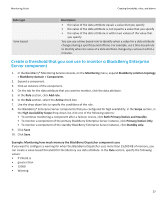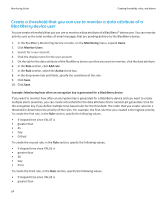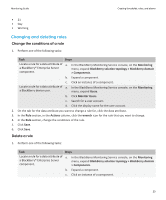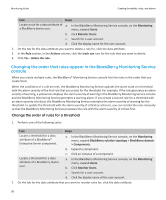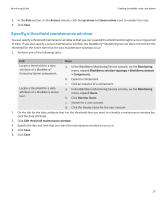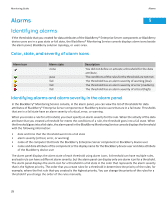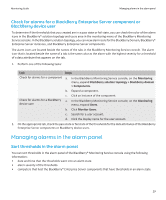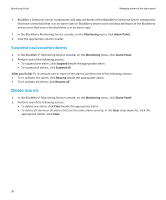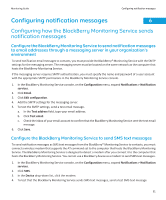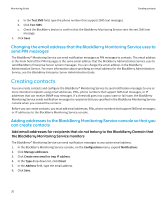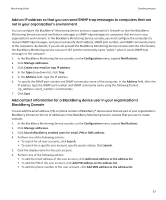Blackberry PRD-07630-011 Monitoring Guide - Page 30
Alarms, Identifying alarms, Color, state, and severity of alarm icons
 |
View all Blackberry PRD-07630-011 manuals
Add to My Manuals
Save this manual to your list of manuals |
Page 30 highlights
Monitoring Guide Alarms Alarms 5 Identifying alarms If the thresholds that you created for data attributes of the BlackBerry® Enterprise Server components or BlackBerry device users are in a pass state or fail state, the BlackBerry® Monitoring Service console displays alarm icons beside the alarm panel, BlackBerry solution topology, or users area. Color, state, and severity of alarm icons Alarm icon Alarm state none pass fail fail fail Description You did not define or activate a threshold for the data attribute. The conditions of the rules for the threshold are not met. The threshold has an alarm severity of warning (low). The threshold has an alarm severity of error (medium). The threshold has an alarm severity of critical (high). Identifying alarms and alarm severity in the alarm panel In the BlackBerry® Monitoring Service console, in the alarm panel, you can view the list of thresholds for data attributes of BlackBerry® Enterprise Server components or BlackBerry device users that are in a fail state. Thresholds that are in a fail state have an alarm severity of critical, error, or warning. When you create a rule for a threshold, you must specify an alarm severity for the rule. When the activity of the data attribute that you created a threshold for meets the conditions of a rule, the threshold goes into a fail state. When the threshold goes into a fail state, the alarm panel in the BlackBerry Monitoring Service console displays the threshold with the following information: • date and time that the threshold went into a fail state • alarm severity (critical, error, or warning) • name of the computer that hosts the BlackBerry Enterprise Server component or BlackBerry device user • name and data attribute of the component or the display name for the BlackBerry device user and data attribute of the BlackBerry device user The alarm panel displays the alarm state of each threshold using alarm icons. A threshold can have multiple rules, and each rule can have a different alarm severity, but the alarm panel can display only one alarm icon for a threshold. The alarm panel displays the alarm icon for a threshold in a fail state in the color that represents the alarm severity that is the highest priority. The order that you create rules for a threshold in determines the priority of the rules; for example, where the first rule that you created is the highest priority. You can change the priority of the rules for a threshold if you change the order of the rules manually. 28