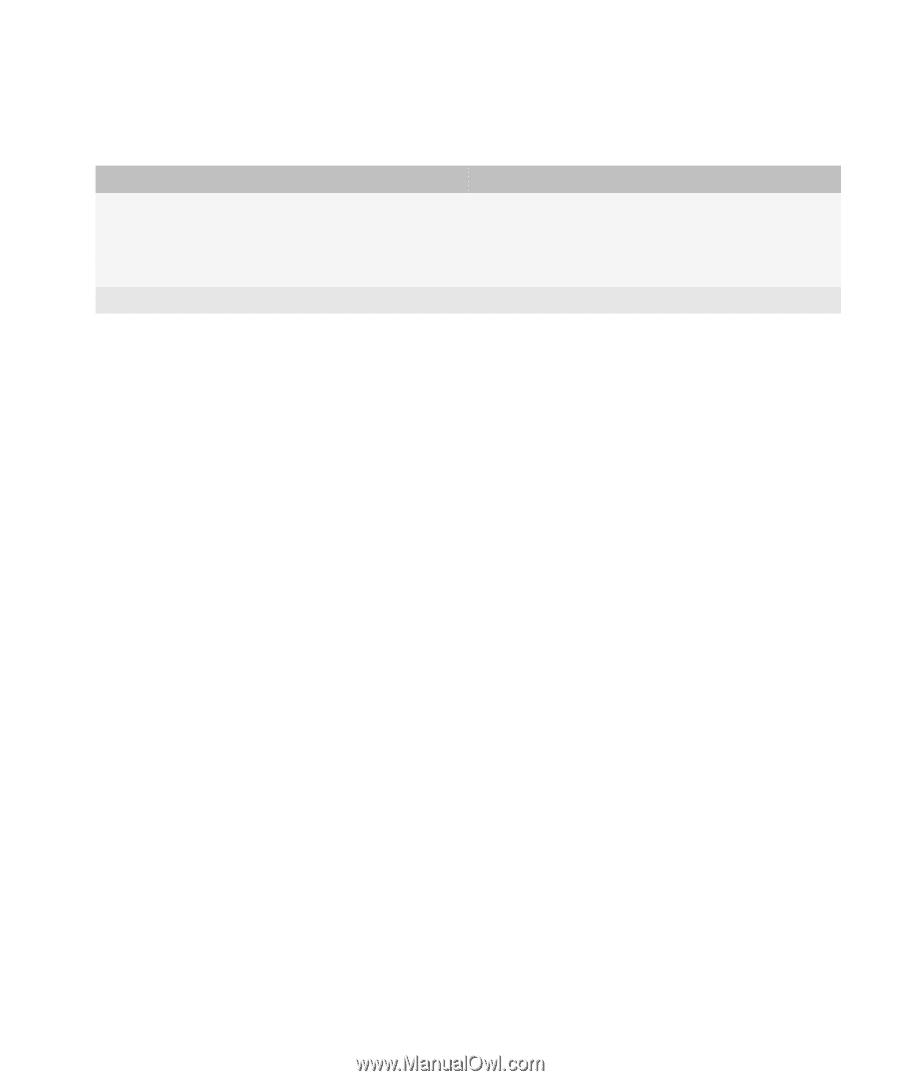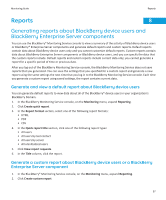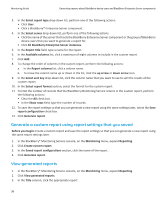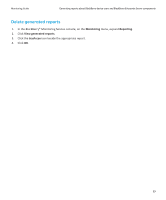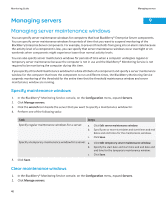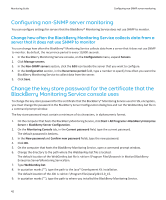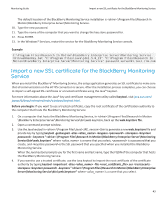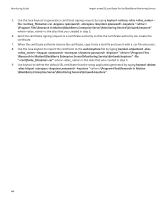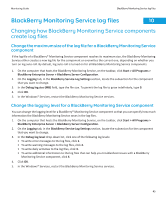Blackberry PRD-07630-011 Monitoring Guide - Page 43
Configuring SNMP server monitoring
 |
View all Blackberry PRD-07630-011 manuals
Add to My Manuals
Save this manual to your list of manuals |
Page 43 highlights
Monitoring Guide Configuring SNMP server monitoring 3. Click the wrench icon beside the server that you want to clear a maintenance window for. 4. Perform one of the following tasks: Task Steps Clear regular maintenance windows for a server. a. Click Edit server maintenance window. b. Clear the check box beside the days that you want to stop running a maintenance window on. c. Click Save. Clear a temporary maintenance window for a server. Click Clear temporary server maintenance window. 5. Click Save. Configuring SNMP server monitoring Test configuration settings for servers that the BlackBerry Monitoring Service uses SNMP to monitor You can test configuration settings for servers that the BlackBerry® Monitoring Service uses SNMP to monitor to verify that the BlackBerry Monitoring Service can receive SNMP data about BlackBerry® Enterprise Server components. 1. In the BlackBerry Monitoring Service console, on the Configuration menu, expand Servers. 2. Click Manage servers. 3. Click the wrench icon beside the server that hosts the BlackBerry Enterprise Server component. 4. Click Test configuration settings. Change SNMP port numbers and community names If you change the SNMP port number and community name of a computer that hosts a BlackBerry® Enterprise Server component, you can change the SNMP settings for the server in the BlackBerry Monitoring Service console to make sure that the BlackBerry Monitoring Service continues to receive SNMP data about the BlackBerry Enterprise Server component. 1. In the BlackBerry Monitoring Service console, on the Configuration menu, expand Servers. 2. Click Manage servers. 3. Click the wrench icon beside the server that hosts the BlackBerry Enterprise Server component. 4. In the SNMP configuration section, type the SNMP port number and community information for the server. 5. Click Save. 41