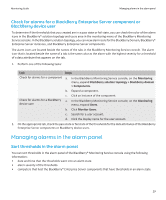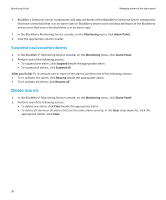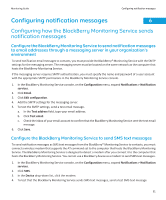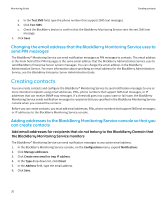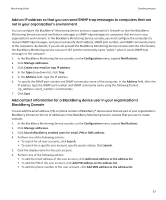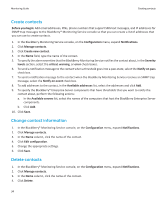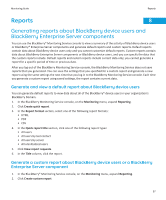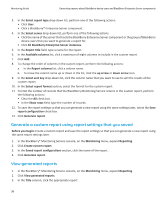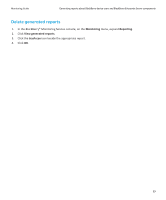Blackberry PRD-07630-011 Monitoring Guide - Page 36
Create contacts, Change contact information, Notify on event
 |
View all Blackberry PRD-07630-011 manuals
Add to My Manuals
Save this manual to your list of manuals |
Page 36 highlights
Monitoring Guide Creating contacts Create contacts Before you begin: Add email addresses, PINs, phone numbers that support SMS text messages, and IP addresses for SNMP trap messages to the BlackBerry® Monitoring Service console so that you can create a list of addresses that you can use to create contacts. 1. In the BlackBerry Monitoring Service console, on the Configuration menu, expand Notifications. 2. Click Manage contacts. 3. Click Create new contact. 4. In the Name field, type the name of the contact. 5. To specify the alarm severities that the BlackBerry Monitoring Service notifies the contact about, in the Severity levels section, select the critical, warning, or error check boxes. 6. To send a notification message to the contact when a threshold goes into a pass state, select the Notify on pass check box. 7. To send a notification message to the contact when the BlackBerry Monitoring Service receives an SNMP trap message, select the Notify on event check box. 8. To add addresses to the contact, in the Available addresses list, select the addresses and click Add. 9. To specify the BlackBerry® Enterprise Server components that have thresholds that you want to notify the contact about, perform the following actions: a. In the Available servers list, select the names of the computers that host the BlackBerry Enterprise Server components. b. Click Add. 10. Click Save. Change contact information 1. In the BlackBerry® Monitoring Service console, on the Configuration menu, expand Notifications. 2. Click Manage contacts. 3. In the Name column, click the name of the contact. 4. Click Edit configuration. 5. Change the appropriate settings. 6. Click Save. Delete contacts 1. In the BlackBerry® Monitoring Service console, on the Configuration menu, expand Notifications. 2. Click Manage contacts. 3. In the Name column, click the name of the contact. 4. Click Delete. 34