Bosch KBD-DIGITAL User Manual
Bosch KBD-DIGITAL Manual
 |
View all Bosch KBD-DIGITAL manuals
Add to My Manuals
Save this manual to your list of manuals |
Bosch KBD-DIGITAL manual content summary:
- Bosch KBD-DIGITAL | User Manual - Page 1
IntuiKey Keyboard Keyboard Version 1.93 en User Manual - Bosch KBD-DIGITAL | User Manual - Page 2
- Bosch KBD-DIGITAL | User Manual - Page 3
Accessing the MUX Main Control Menu Programming/Controlling MUX Functions Password Entry MUX Main Control Menu Command Descriptions MUX Error Messages IntuiKey Menu Reference Camera Control Command Reference Keyboard Camera Commands Bosch Security Systems, Inc. User Manual Table of Contents | en - Bosch KBD-DIGITAL | User Manual - Page 4
iv en | Table of Contents IntuiKey Keyboard F.01U.127.291 | 1.93 | 2009.03 User Manual Bosch Security Systems, Inc. - Bosch KBD-DIGITAL | User Manual - Page 5
DVR Prod Clr Mon Shot 123 456 789 0 SoftKeys Figure 1.2 IntuiKey Components Reference Description 1 Softkey Descriptor 2 Softkeys 3 Softkey Display Numeric Keypad Reference Description 4 Status Display 5 Numeric Keypad 6 Numeric Entry Cell Bosch Security System, Inc. User Manual - Bosch KBD-DIGITAL | User Manual - Page 6
control. The display reverts to Normal Mode either automatically in two seconds (on its own) or when CLR is pressed. In Terminal Mode, the third-party software application determines the displayed text via the IntuiKey display screen. F.01U.127.291 | 1.93 | 2009.03 User Manual Bosch Security - Bosch KBD-DIGITAL | User Manual - Page 7
that represent commonly used commands, as well as keys that represent links to other command menus. In Terminal Mode, the third-party software application determines the displayed text via the IntuiKey display screen. Bosch Security System, Inc. User Manual F.01U.127.291 | 1.93 | 2009.03 - Bosch KBD-DIGITAL | User Manual - Page 8
4 en | Introduction to the IntuiKey Keyboard Series IntuiKey Keyboard 1.5 i 1.6 1.6.1 1.6.2 The Joystick The IntuiKey Joystick provides three levels of system functionality: control of pan/tilt/zoom for an external camera, navigating the on-screen programming menus of the Allegiant Video - Bosch KBD-DIGITAL | User Manual - Page 9
message will result, and no change will occur. Using the Keypad for Numeric Entry (Camera Control) 1. Press a desired numeric key to place the number in the status display under the camera title. NOTICE! The additional key entries add digits to the RIGHT side of the camera number. If more than the - Bosch KBD-DIGITAL | User Manual - Page 10
with the text ALERT added. The present product is displayed for two seconds, while the alarmed product is displayed for 0.5 seconds. NOTICE! This functionality is not supported when the IntuiKey is operating in Terminal Mode. F.01U.127.291 | 1.93 | 2009.03 User Manual Bosch Security System, Inc. - Bosch KBD-DIGITAL | User Manual - Page 11
on the camera display mode, either four-digit or six-digit. Monitor Camera 123 1234 Allegiant Figure 2.1 Status Display in Four-digit Allegiant Mode Monitor Camera 123 99 1234 Allegiant Figure 2.2 Status Display in Six-digit Allegiant Mode Bosch Security System, Inc. User Manual F.01U - Bosch KBD-DIGITAL | User Manual - Page 12
8 en | Controlling Allegiant Series Video Switchers IntuiKey Keyboard 2.1 The Allegiant Main Control Menu To access the Allegiant Main Control menu: 1. Press PROD to put the keyboard in Product Selection Mode. The keyboard displays the the Product Selection menu in the softkey display. 2. Press - Bosch KBD-DIGITAL | User Manual - Page 13
softkey. - If the camera is locked, the display shows an RL in the monitor's on-screen status display, indicating that the remote device is locked. If the camera is unlocked, RL is removed. To exit the Device Lockout menu press EXIT. Bosch Security System, Inc. User Manual F.01U.127.291 | 1.93 - Bosch KBD-DIGITAL | User Manual - Page 14
on-screen monitor status display shows MA (Monitor Armed). - Disarm Monitor Pressing the Disarm Monitor softkey disarms the monitor currently controlled by the keyboard, thus prohibiting the monitor from responding to alarms. F.01U.127.291 | 1.93 | 2009.03 User Manual Bosch Security System, Inc. - Bosch KBD-DIGITAL | User Manual - Page 15
IntuiKey Keyboard Controlling Allegiant Series Video Switchers | en 11 Program Sequence Changes the softkey display and requests entry of a sequence number to program. The status display shows the following: - - - Alarm# Allegiant Figure 2.6 Program Sequence Display Upon entry of a sequence number - Bosch KBD-DIGITAL | User Manual - Page 16
. The softkey display reverts to displaying only USER LOG ON, and the status display changes back to the default mode (i.e. camera and monitor numbers replaced with dashes). This mode times out in approximately two seconds and reverts to the previous menu. User Manual Bosch Security System, Inc - Bosch KBD-DIGITAL | User Manual - Page 17
IntuiKey Keyboard Controlling Allegiant Series Video Switchers | en 13 Command Script Accesses a series of menus, allowing execution of Allegiant script commands. Refer to the Allegiant Instruction Manual for additional information. - Run Command Script This function allows the user to execute * - Bosch KBD-DIGITAL | User Manual - Page 18
14 en | Controlling Allegiant Series Video Switchers IntuiKey Keyboard Camera Control User Functions Displays the camera control softkey menu, allowing the entry of various camera control commands. Refer to Appendix B at the back of this manual for details on the camera commands. Access to - Bosch KBD-DIGITAL | User Manual - Page 19
IntuiKey Keyboard Controlling Allegiant Series Video Switchers | en 15 2.3 Allegiant User Function Menus The following illustrations depict the five Allegiant User Function menus: Exit Display User #/ Priority Change User Password - Bosch KBD-DIGITAL | User Manual - Page 20
16 en | Controlling Allegiant Series Video Switchers IntuiKey Keyboard Menu Softkey Function Description Menu 20 CPU Temp Menu 20 4-6 Digit Camera ID Menu 21 Adjust Display Position Menu 21 Brightness/Status Selection Menu 21 Display Options Menu 21 Set Time Menu 21 Set Date Menu 21 - Bosch KBD-DIGITAL | User Manual - Page 21
IntuiKey Keyboard Controlling Allegiant Series Video Switchers | en 17 2.4 Allegiant Error Messages Error Error 01 Error 02 Error 03 Error 04 Error 05 Error 06 Error 10 Error 11 Error 15 Error 20 Error 21 Error 22 Error 23 Error 24 Error 25 Error 50 Error 52 Name Invalid Camera Request Invalid - Bosch KBD-DIGITAL | User Manual - Page 22
error. Verify that the keyboard-to-system cable is not producing an intermittent connection. The * key has been pressed, but there is no definition for this button. The keyboard cannot communicate with the Allegiant. F.01U.127.291 | 1.93 | 2009.03 User Manual Bosch Security System, Inc. - Bosch KBD-DIGITAL | User Manual - Page 23
IntuiKey Keyboard Controlling Divar Series Digital Video Recorders | en 19 3 Controlling Divar Series Digital Video Recorders This section applies to the KBD-Universal and KBD-Digital models. NOTE: Depending on the model of the Divar, some features described below may not be supported. See the - Bosch KBD-DIGITAL | User Manual - Page 24
20 en | Controlling Divar Series Digital Video Recorders IntuiKey Keyboard 3.1 i Software Features - Up - Left - Down - F1 - Escape - Help - Right - Down - F2 - Select User Level Help Protect Select DVR DVR (Keyboard) Audio Divar Y Y Y Y Y Y Y Y Y Y Y Y Y Y Y Divar Easy Y Y Y Y Y Y Y Y Y Y Y Y - Bosch KBD-DIGITAL | User Manual - Page 25
Select Full Screen Camera Mode by pressing the Full Screen softkey. The camera currently selected by the keyboard will be displayed in full screen on the monitor. NOTE: For the Divar MR, PTZ control is only available when in full screen mode. Bosch Security System, Inc. User Manual F.01U.127.291 - Bosch KBD-DIGITAL | User Manual - Page 26
title will change to cameo while the DVR is in this mode. Press the cameo softkey again to exit the mode. - Sequence Runs a previously programmed camera sequence. - Zoom Press the Zoom softkey to enlarge the active camera display. The keyboard will change to the following submenu for control of the - Bosch KBD-DIGITAL | User Manual - Page 27
IntuiKey Keyboard Controlling Divar Series Digital Video Recorders | en 23 - Play Activates DVR playback mode and displays the PLAY indicator in the IntuiKey status display. Press the softkey again to cancel the playback mode. While in the Playback mode, the joystick functions as follows: a. Move - Bosch KBD-DIGITAL | User Manual - Page 28
24 en | Controlling Divar Series Digital Video Recorders IntuiKey Keyboard 3.2.2 DVR On-screen Menu Controls This softkey menu provides various controls for navigating DVR on-screen menus. Detailed command menus. F.01U.127.291 | 1.93 | 2009.03 User Manual Bosch Security System, Inc. - Bosch KBD-DIGITAL | User Manual - Page 29
the keyboard password (refer to Appendix C) within 2 seconds. Select the desired User Level as listed on the softkey menu. NOTICE! The selected User Level applies to all DVR devices connected to the IntuiKey. i - Help Accesses the DVR's on-screen Help menu. Bosch Security System, Inc. User Manual - Bosch KBD-DIGITAL | User Manual - Page 30
communicate with the DVR. Invalid Keyboard Entry An invalid number has been entered on the keyboard. Invalid DVR Number A DVR number less than 1 or greater than 30 was entered. DVR Not Found No DVRs found during search. F.01U.127.291 | 1.93 | 2009.03 User Manual Bosch Security System, Inc. - Bosch KBD-DIGITAL | User Manual - Page 31
IntuiKey Keyboard Controlling System4 Video Multiplexers | en 27 4 4.1 i Controlling System4 Video Multiplexers This section applies to KBD-Universal and KBD-Digital Models. Accessing the MUX Main Control Menu 1. Press PROD to put the keyboard in the Product Selection Mode. The softkey display - Bosch KBD-DIGITAL | User Manual - Page 32
28 en | Controlling System4 Video Multiplexers IntuiKey Keyboard 4.2 4.2.1 Programming/Controlling MUX Functions Password Entry If a password is required by the multiplexer on-screen display, you must press ENTER after each number entered for the password (e.g. if the password is 1-2-3-4, you - Bosch KBD-DIGITAL | User Manual - Page 33
FREEZE again to release the freeze mode. Freeze a different camera image by selecting another camera with the camera keys and pressing FREEZE again. Changing the display screen mode releases the freeze mode from all cameos. Bosch Security System, Inc. User Manual F.01U.127.291 | 1.93 | 2009.03 - Bosch KBD-DIGITAL | User Manual - Page 34
Multiplexers IntuiKey Keyboard Recorder Controls Accesses the DVR1/VCR Control softkey menu, allowing selections for control of either a DVR1 Series digital recorder or a conventional VCR. Additional menus are displayed for control of the selected device. Exit DVR1 Controls VCR Controls Figure - Bosch KBD-DIGITAL | User Manual - Page 35
, a warning message is displayed, then clears and reverts to the MUX main control menu (approximately two (2) seconds or after pressing CLR). Refer to the Multiplexer Instruction Book for additional information on the quick key functions. Bosch Security System, Inc. User Manual F.01U.127.291 - Bosch KBD-DIGITAL | User Manual - Page 36
32 en | Controlling System4 Video Multiplexers IntuiKey Keyboard 4.3 Softkey Select MUX MUX Audio Description Pressing this softkey displays a short message on the softkey display indicating that entry of a multiplexer address is required. The IntuiKey status display changes to the Address - Bosch KBD-DIGITAL | User Manual - Page 37
Play Camera Control DVR Control Keyboard Diagnostics 8 Terminal Mode MUX Main 2 ALLEGIANT MAIN Exi t Factory Reset Protocol RS-485 Language Select Keyboard Test LCD Test Joystick Auto Cal. Firmware Upgrade Allegiant Baud 9600 Contrast Adjust Key Click On/Off Display I nverse (User Defined - Bosch KBD-DIGITAL | User Manual - Page 38
End Allegiant User Function 120 Allegiant User Function 2 21 Allegiant User Function 3 22 Allegiant User Function 4 23 Exit Display User #/ Priority Change User Password - Bosch KBD-DIGITAL | User Manual - Page 39
Blue Yellow Hue Adj. General Camera 40 Commands Exit Display Software Version Advanved Menu View Factory Settings Misc. Camera 41 Commands Exit Fast Address Display Fast Address All Fast Address Unassigned Aux On Aux Off Bosch Security System, Inc. User Manual F.01U.127.291 | 1.93 | 2009 - Bosch KBD-DIGITAL | User Manual - Page 40
36 en | IntuiKey Keyboard F.01U.127.291 | 1.93 | 2009.03 User Manual Bosch Security System, Inc. - Bosch KBD-DIGITAL | User Manual - Page 41
and holding the SHOT button i (located next to the joystick) for more than two seconds. - Modify Preset Tour This command is specific to G3 AutoDome® cameras. Pressing this softkey displays a camera on-screen display. Bosch Security System, Inc. User Manual F.01U.127.291 | 1.93 | 2009.03 - Bosch KBD-DIGITAL | User Manual - Page 42
of available camera commands as they apply to the various camera models. - Advanced Menu Press this softkey to enter the main on-screen programming menu of G3 and Day/Night Series AutoDomes having firmware of 2.0 or higher. F.01U.127.291 | 1.93 | 2009.03 User Manual Bosch Security System, Inc - Bosch KBD-DIGITAL | User Manual - Page 43
auxiliary command. The status display changes to an entry box. See the individual device control section for details of the Camera Functions menu. NOTICE! If ENTER is held down, the Aux command auto-repeats until the key is released. i Bosch Security System, Inc. User Manual F.01U.127.291 | 1.93 - Bosch KBD-DIGITAL | User Manual - Page 44
40 en | IntuiKey Keyboard F.01U.127.291 | 1.93 | 2009.03 User Manual Bosch Security System, Inc. - Bosch KBD-DIGITAL | User Manual - Page 45
IntuiKey Keyboard | en 41 C Keyboard Camera Commands Function Auxiliary Preposition G3 Series G3 Series Allegiant G4 200 G4 300 G4 500 Number Number AutoDome Day/Night Receiver/ Series Series Series Camera Control Driver AutoDome AutoDome AutoDome Bosch Security System, Inc. User Manual - Bosch KBD-DIGITAL | User Manual - Page 46
Camera Height on 79 Digital Zoom Lock on/off 80 AutoDome OSD Commands OSD Enable on/off 60 OSD Display Adjust on/off 61 Pre-position Title Set on/off 62 Zone Title Menu on/off 63 AutoDome General Commands Display Software .291 | 1.93 | 2009.03 User Manual Bosch Security System, Inc. - Bosch KBD-DIGITAL | User Manual - Page 47
only to G3 cameras having firmware equal to or greater than version 2.00 2. Feature applicable only to G3 cameras having firmware less than version 2.00. 3. Feature applicable only to G3 cameras having firmware greater than version 2.00. Bosch Security System, Inc. User Manual F.01U.127.291 - Bosch KBD-DIGITAL | User Manual - Page 48
44 en | IntuiKey Keyboard F.01U.127.291 | 1.93 | 2009.03 User Manual Bosch Security System, Inc. - Bosch KBD-DIGITAL | User Manual - Page 49
- Bosch KBD-DIGITAL | User Manual - Page 50
boschsecurity.com Asia-Pacific: Bosch Security Systems Pte Ltd 38C Jalan Pemimpin Singapore 577180 Phone: +65 6319 3450 Fax: +65 6319 3499 [email protected] www.boschsecurity.com © Bosch Security Systems, Inc. 2009; F.01U.127.291 | 1.93 | 2009.03; Data subject to change without notice.
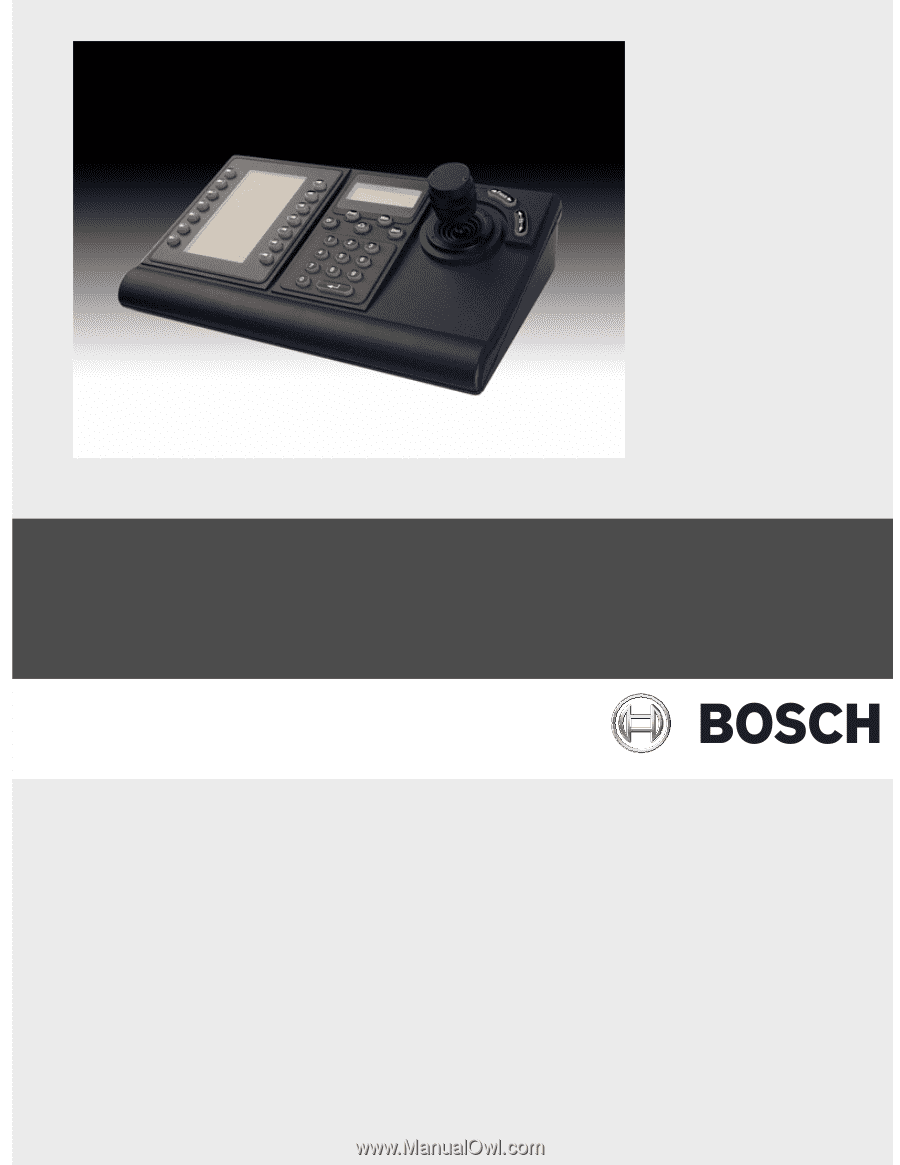
IntuiKey Keyboard
Keyboard
Version 1.93
en
User Manual









