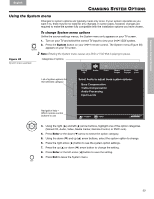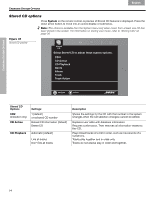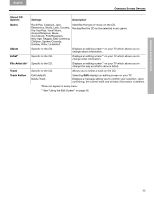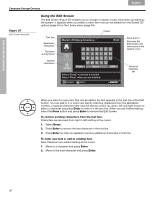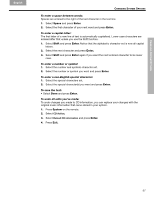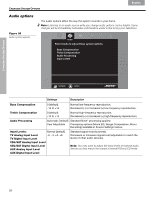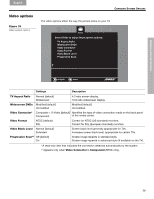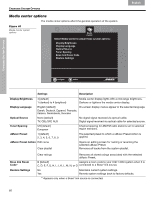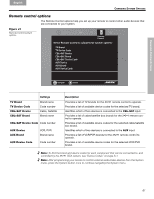Bose 321 GSX Owner's guide - Page 56
Using the Edit Screen
 |
View all Bose 321 GSX manuals
Add to My Manuals
Save this manual to your list of manuals |
Page 56 highlights
CHANGING SYSTEM OPTIONS CHANGING SYSTEM OPTIONS Français Español English Figure 37 Edit Screen example Using the Edit Screen The Edit Screen (Figure 37) enables you to change or replace music information provided by the system. It appears when you select a menu item that can be edited from the Stored CD options (page 54) or the Library menu (page 46). Cursor Text line Alphabetic characters Numbers and symbols Mozart, Wolfgang Amadeus_ Done Done button: Removes the Edit Screen and returns you to the system menu. Special characters Erase Space Select "Erase" to remove a mistake. Select "Done" when you are finished. navigate select Shift Selected character set When you select a menu item that can be edited, the text appears in the text line of the Edit Screen. You can add to it or enter new text by selecting characters from the alphabetic, numeric, or special character sets. Use the remote control up, down, left and right arrows to select a character and press Enter to write it in the text line. When you are finished editing, select the Done button and press Enter to remove the Edit Screen. To remove existing characters from the text line: Characters are removed from right to left starting at the cursor. 1. Select Erase. 2. Press Enter to remove the last character in the text line. 3. Press Enter as often as needed to remove additional characters in that line. To enter new text or add to existing text: New characters are added starting at the cursor. 1. Move to a character and press Enter. 2. Move to the next character and press Enter. 56