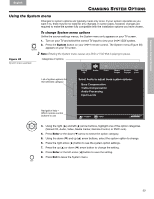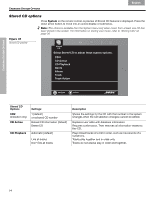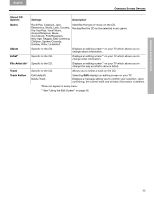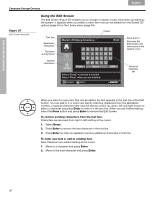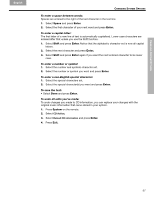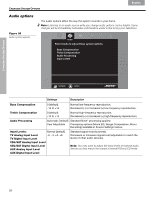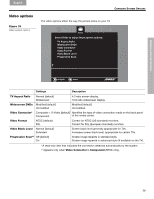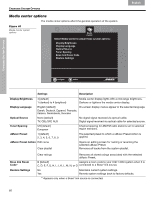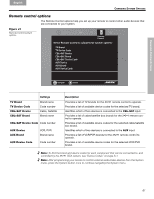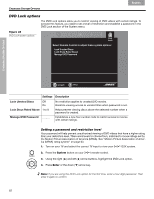Bose 321 GSX Owner's guide - Page 57
CD Action, Reload CD information
 |
View all Bose 321 GSX manuals
Add to My Manuals
Save this manual to your list of manuals |
Page 57 highlights
CHANGING SYSTEM OPTIONS English Español Français CHANGING SYSTEM OPTIONS To enter a space between words: Spaces are entered to the right of the last character in the text line. 1. Select Space and press Enter. 2. Select the first character of your next word and press Enter. To enter a capital letter: The first letter of a new line of text is automatically capitalized. Lower case characters are entered after that unless you use the Shift function. 1. Select Shift and press Enter. Notice that the alphabetic character set is now all capital letters. 2. Select the next character and press Enter. 3. Select Shift and press Enter again if you want the next entered character to be lower case. To enter a number or symbol: 1. Select the number and symbols character set. 2. Select the number or symbol you want and press Enter. To enter a non-English special character: 1. Select the special characters set. 2. Select the special character(s) you want and press Enter. To save the text: • Select Done and press Enter. To undo all edits you've made: To undo changes you made to CD information, you can replace your changes with the original music information that came stored in your system. 1. Press System on the remote. 2. Select CD Action. 3. Select Reload CD information and press Enter. 4. Press Exit. 57