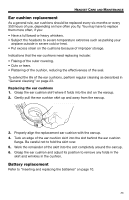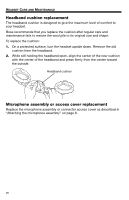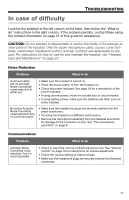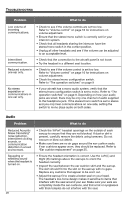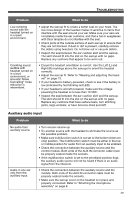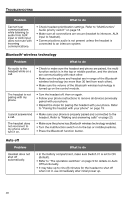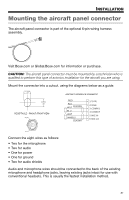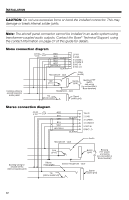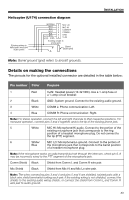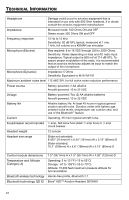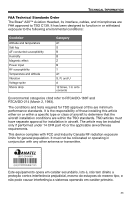Bose A20 Aviation Owner's guide - Page 34
wireless technology, Auto off
 |
View all Bose A20 Aviation manuals
Add to My Manuals
Save this manual to your list of manuals |
Page 34 highlights
Tab 8, 16 Tab 7, 15 Tab 6, 14 Tab 5, 13 Tab 4, 12 Tab 3, 11 Tab2, 10 English TROUBLESHOOTING Problem What to do Cannot hear communications while listening to audio from AUX input or AUX input does not mute with incoming communications. • Check headset prioritization settings. Refer to "Multifunction/ Audio priority switch" on page 18. • Make sure all connections are secure (headset to intercom, AUX input to headset). • Communications audio is not present unless the headset is connected to an intercom system. Bluetooth® wireless technology Problem What to do No audio to the headset while on a call. • Check to make sure the headset and phone are paired, the multifunction switch is in the top or middle position, and the devices are communicating with each other. • Make sure the phone and headset are in range of the Bluetooth wireless technology (no more than 30 feet from each other). • Make sure the volume of the Bluetooth wireless technology is turned up on the control module. The headset is not pairing with my phone. • Turn the headset off, then on again. • Follow your phone instructions to remove all devices previously paired with your phone. • Repeat the steps for pairing the headset with your phone. Refer to "Pairing the headset with your phone" on page 19. I cannot answer/end • Make sure your phone is properly paired and connected to the a call. headset. Refer to "Making and answering calls" on page 23. The headset does not reconnect to my phone when I turn it on. • Make sure the phone has Bluetooth wireless technology enabled. • Turn the multifunction switch on to the top or middle positions. • Press the Bluetooth function button. Auto off Problem Headset does not shut off automatically. What to do • In the battery compartment, make sure Switch #1 is set to ON (default). • Refer to "The operation switches" on page 9 for details on Auto Off functionality. • It may take up to nine (9) minutes for the headset to shut off when not in use immediately after initial power up. 30