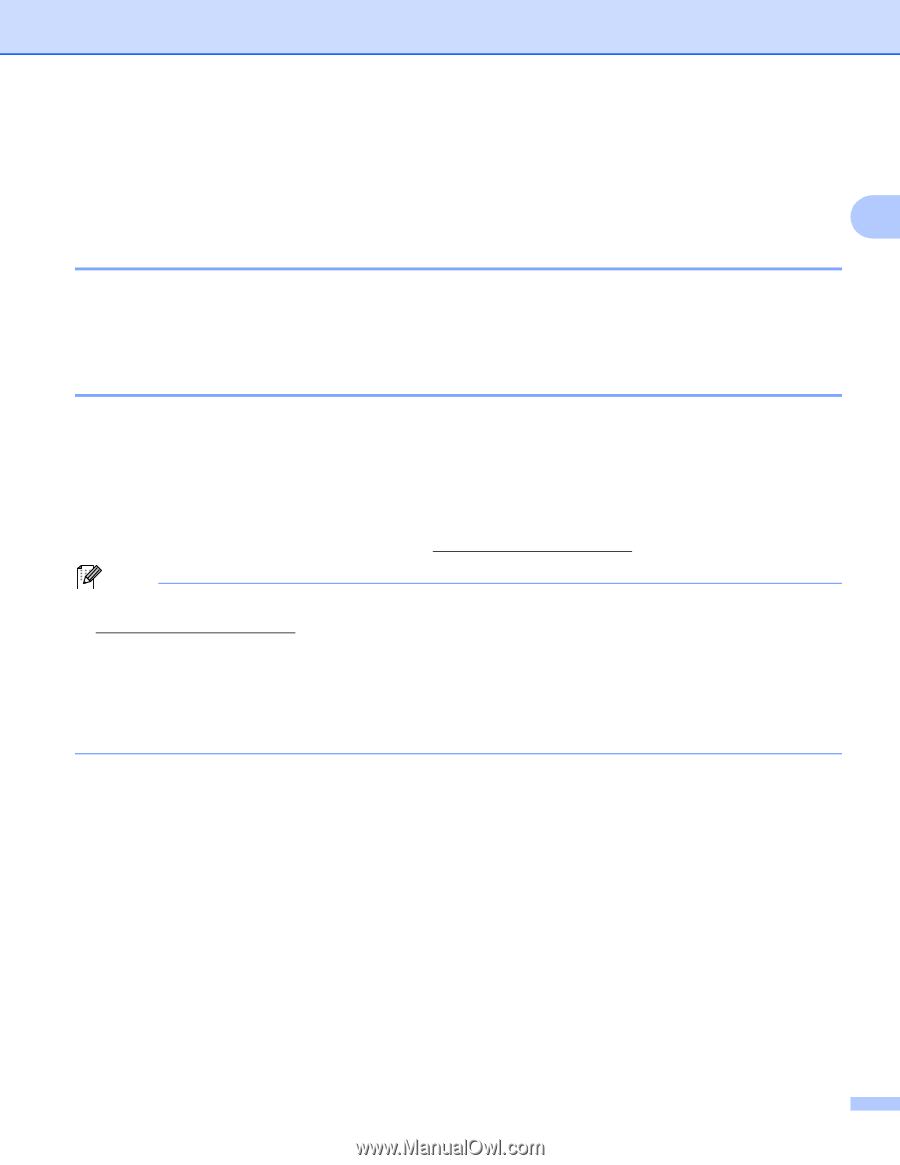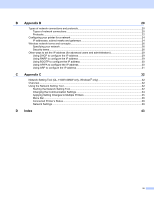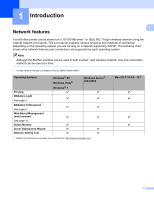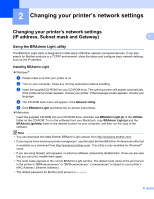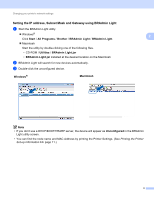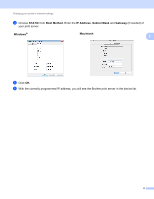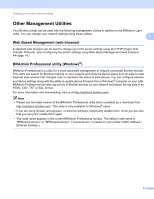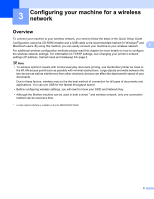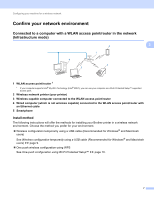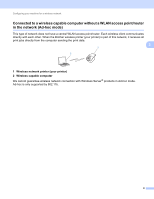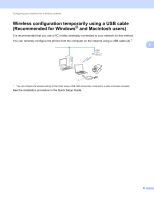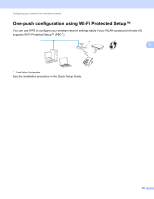Brother International ™ QL-720NW Network Users Manual - English - Page 10
Other Management Utilities, Web Based Management (web browser)
 |
View all Brother International ™ QL-720NW manuals
Add to My Manuals
Save this manual to your list of manuals |
Page 10 highlights
Changing your printer's network settings Other Management Utilities 2 Your Brother printer can be used with the following management utilities in addition to the BRAdmin Light utility. You can change your network settings using these utilities. 2 Web Based Management (web browser) 2 A standard web browser can be used to change your print server settings using the HTTP (Hyper Text Transfer Protocol). (See Configuring the printer settings using Web Based Management (web browser) uu page 14.) BRAdmin Professional utility (Windows®) 2 BRAdmin Professional is a utility for a more advanced management of network connected Brother devices. This utility can search for Brother products on your network and show the device status from an easy to read Explorer style window that changes color to represent the status of each device. You can configure network and device settings along with the ability to update device firmware from a Windows® computer on your LAN. BRAdmin Professional can also log activity of Brother devices on your network and export the log data in an HTML, CSV, TXT or SQL format. For more information and downloading, visit us at http://solutions.brother.com/. Note • Please use the latest version of the BRAdmin Professional utility that is available as a download from http://solutions.brother.com/. This utility is only available for Windows® users. • If you are using firewall, anti-spyware, or antivirus software, temporarily disable them. Once you are sure that you can print, enable them again. • The node name appears in the current BRAdmin Professional window. The default node name is "BRNxxxxxxxxxxxx" or "BRWxxxxxxxxxxxx". ("xxxxxxxxxxxx" is based on your printer's MAC Address / Ethernet Address.) 5