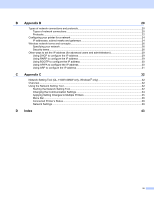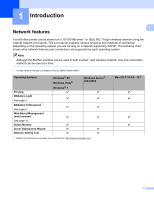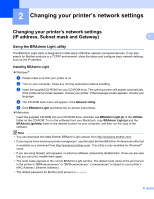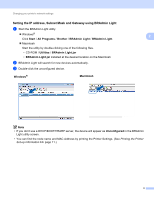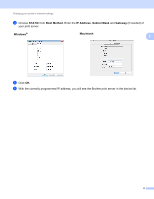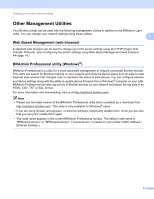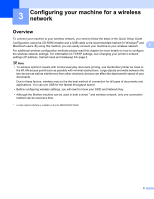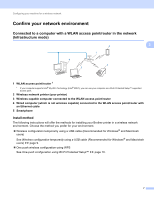Brother International ™ QL-720NW Network Users Manual - English - Page 7
Changing your printer’s network settings, Subnet mask and Gateway)
 |
View all Brother International ™ QL-720NW manuals
Add to My Manuals
Save this manual to your list of manuals |
Page 7 highlights
2 Changing your printer's network settings 2 Changing your printer's network settings (IP address, Subnet mask and Gateway) 2 2 Using the BRAdmin Light utility 2 The BRAdmin Light utility is designed for initial setup of Brother network connected devices. It can also search for Brother products in a TCP/IP environment, show the status and configure basic network settings, such as the IP address. Installing BRAdmin Light 2 Windows® a Please make sure that your printer is on. b Turn on your computer. Close any running applications before installing. c Insert the supplied CD-ROM into your CD-ROM drive. The opening screen will appear automatically. If the model name screen appears, choose your printer. If the language screen appears, choose your language. d The CD-ROM main menu will appear. Click Network Utility. e Click BRAdmin Light and follow the on-screen instructions. Macintosh Insert the supplied CD-ROM into your CD-ROM drive, and then use BRAdmin Light.jar in the Utilities folder on the CD-ROM. To run the software from your Macintosh, copy BRAdmin Light.jar and the BRAdminLightHelp folder to the desired location on your computer, and then run the copy of the software. Note • You can download the latest Brother BRAdmin Light version from http://solutions.brother.com/. • If you require more advanced printer management, use the latest Brother BRAdmin Professional utility that is available as a download from http://solutions.brother.com/. This utility is only available for Windows® users. • If you are using firewall, anti-spyware, or antivirus software, temporarily disable them. Once you are sure that you can print, enable them again. • The node name appears in the current BRAdmin Light window. The default node name of the print server in the printer is "BRNxxxxxxxxxxxx" or "BRWxxxxxxxxxxxx". ("xxxxxxxxxxxx" is based on your printer's MAC Address / Ethernet Address.) • The default password for Brother print servers is access. 2