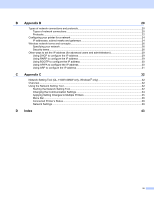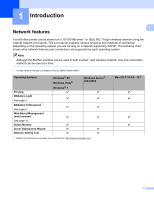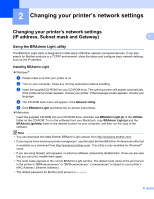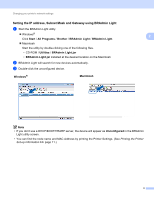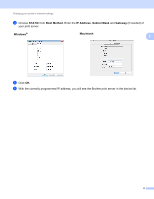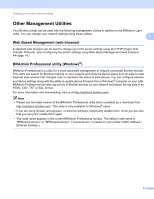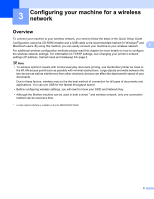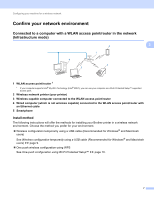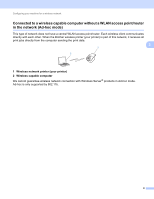Brother International ™ QL-720NW Network Users Manual - English - Page 8
Setting the IP address, Subnet Mask and Gateway using BRAdmin Light, Start, All Programs, Brother
 |
View all Brother International ™ QL-720NW manuals
Add to My Manuals
Save this manual to your list of manuals |
Page 8 highlights
Changing your printer's network settings Setting the IP address, Subnet Mask and Gateway using BRAdmin Light a Start the BRAdmin Light utility. Windows® Click Start / All Programs / Brother / BRAdmin Light / BRAdmin Light. Macintosh Start the utility by double-clicking one of the following files. • CD-ROM / Utilities / BRAdmin Light.jar • BRAdmin Light.jar installed at the desired location on the Macintosh b BRAdmin Light will search for new devices automatically. c Double-click the unconfigured device. Windows® Macintosh 2 2 Note • If you don't use a DHCP/BOOTP/RARP server, the device will appear as Unconfigured in the BRAdmin Light utility screen. • You can find the node name and MAC Address by printing the Printer Settings. (See Printing the Printer Set-up Information uu page 11.) 3