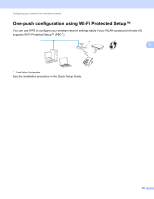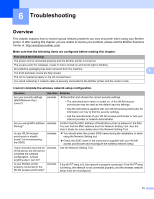Brother International ™ QL-720NW Network Users Manual - English - Page 20
Troubleshooting, Overview
 |
View all Brother International ™ QL-720NW manuals
Add to My Manuals
Save this manual to your list of manuals |
Page 20 highlights
6 Troubleshooting 6 Overview 6 This chapter explains how to resolve typical network problems you may encounter when using your Brother printer. If, after reading this chapter, you are unable to resolve your problem, please visit the Brother Solutions Center at: http://solutions.brother.com/. Make sure that the following items are configured before reading this chapter. First check the following: The power cord is connected properly and the Brother printer is turned on. The access point (for wireless), router or hub is turned on and its link light is blinking. All protective packaging has been removed from the machine. 6 The front and back covers are fully closed. The roll is inserted properly in the roll compartment. (For wired networks) A network cable is securely connected to the Brother printer and the router or hub. I cannot complete the wireless network setup configuration. Question Are your security settings (SSID/Network Key) correct? Are you using MAC address filtering? Is your WLAN access point/router in stealth mode? (not broadcasting the SSID) I have checked and tried all of the above, but still cannot complete the wireless configuration. Is there anything else I can do? Is your Brother printer properly connected to the WLAN access point/router? Interface wireless wireless wireless wireless wireless Solution Reconfirm and choose the correct security settings. • The manufacturer's name or model no. of the WLAN access point/router may be used as the default security settings. • See the instructions supplied with your WLAN access point/router for information on how to find the security settings. • Ask the manufacturer of your WLAN access point/router or ask your Internet provider or network administrator. Confirm that the MAC address of the Brother printer is allowed in the filter. You can find the MAC address from the Network Setting Tool. See the User's Guide for more details about the Network Setting Tool. You should enter the correct SSID name during the installation or when using the Network Setting tool. Check the SSID name in the instructions supplied with your WLAN access point/router and reconfigure the wireless network setup. Use the Network Setting Tool. If the Wi-Fi® lamp is lit, the network is properly connected. If the Wi-Fi® lamp is blinking, the network is not connected properly, and the wireless network setup must be reconfigured. 15