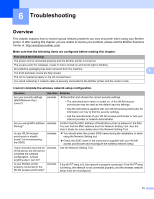Brother International ™ QL-720NW Network Users Manual - English - Page 21
The Brother printer is not found on the network even after successful installation.
 |
View all Brother International ™ QL-720NW manuals
Add to My Manuals
Save this manual to your list of manuals |
Page 21 highlights
Troubleshooting The Brother printer is not found on the network during the QL-710W/720NW installation. Question Interface Solution Are you using security software? wired/ wireless Confirm your settings in the installer dialog. Allow access when the security software alert message appears during the QL-710W/720NW installation. Is your Brother printer wireless placed too far from the WLAN access point/router? Place your Brother printer within about 3.3 feet (1 meter) from the WLAN access point/router when you configure the wireless network settings. Are there any obstructions wireless Move your Brother printer to an obstruction-free area, or closer to the WLAN (walls or furniture, for access point/router. example) between your printer and the WLAN access point/router? Is there a wireless wireless Move all the devices away from Brother printer or WLAN access 6 computer, Bluetooth point/router. supported device, microwave oven or digital cordless phone near the Brother printer or the WLAN access point/router? The Brother printer cannot print over the network. The Brother printer is not found on the network even after successful installation. Question Are you using security software? Is your Brother printer assigned with an available IP address? Interface Solution wired/ See I'm using security software. uu page 17. wireless wired/ wireless Confirm the IP address and the Subnet Mask. Verify that both the IP addresses and Subnet Masks of your computer and the Brother printer are correct and located on the same network. For more information on how to verify the IP address and the Subnet Mask, ask the network administrator. (Windows®) Confirm your IP address, Subnet Mask and other network settings with the Network Setting Tool. See Using the Network Setting Tool uu page 32. 16