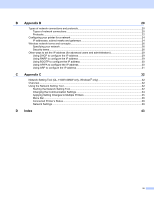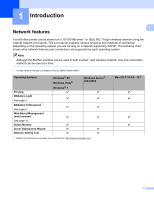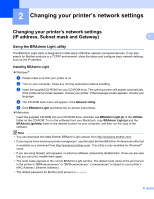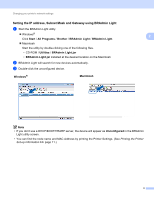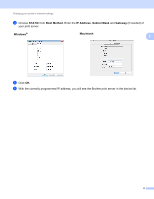iii
Table of Contents
1
Introduction
1
Network features
........................................................................................................................................
1
2
Changing your printer’s network settings
2
Changing your printer’s network settings (IP address, Subnet mask and Gateway)
.................................
2
Using the BRAdmin Light utility
...........................................................................................................
2
Other Management Utilities
.......................................................................................................................
5
Web Based Management (web browser)
............................................................................................
5
BRAdmin Professional utility (Windows
®
)
...........................................................................................
5
3
Configuring your machine for a wireless network
6
Overview
....................................................................................................................................................
6
Confirm your network environment
............................................................................................................
7
Connected to a computer with a WLAN access point/router in the network (Infrastructure mode)
.....
7
Connected to a wireless capable computer without a WLAN access point/router in the network
(Ad-hoc mode)
.................................................................................................................................
8
Wireless configuration temporarily using a USB cable
(Recommended for Windows
®
and Macintosh users)
............................................................................
9
One-push configuration using Wi-Fi Protected Setup™
..........................................................................
10
4
Printing the Printer Set-up Information
11
Printing the Printer Set-up Information
....................................................................................................
11
5
Web Based Management
13
Overview
..................................................................................................................................................
13
Configuring the printer settings using Web Based Management (web browser)
.....................................
14
6
Troubleshooting
15
Overview
..................................................................................................................................................
15
A
Appendix A
19
Supported protocols and security features
..............................................................................................
19