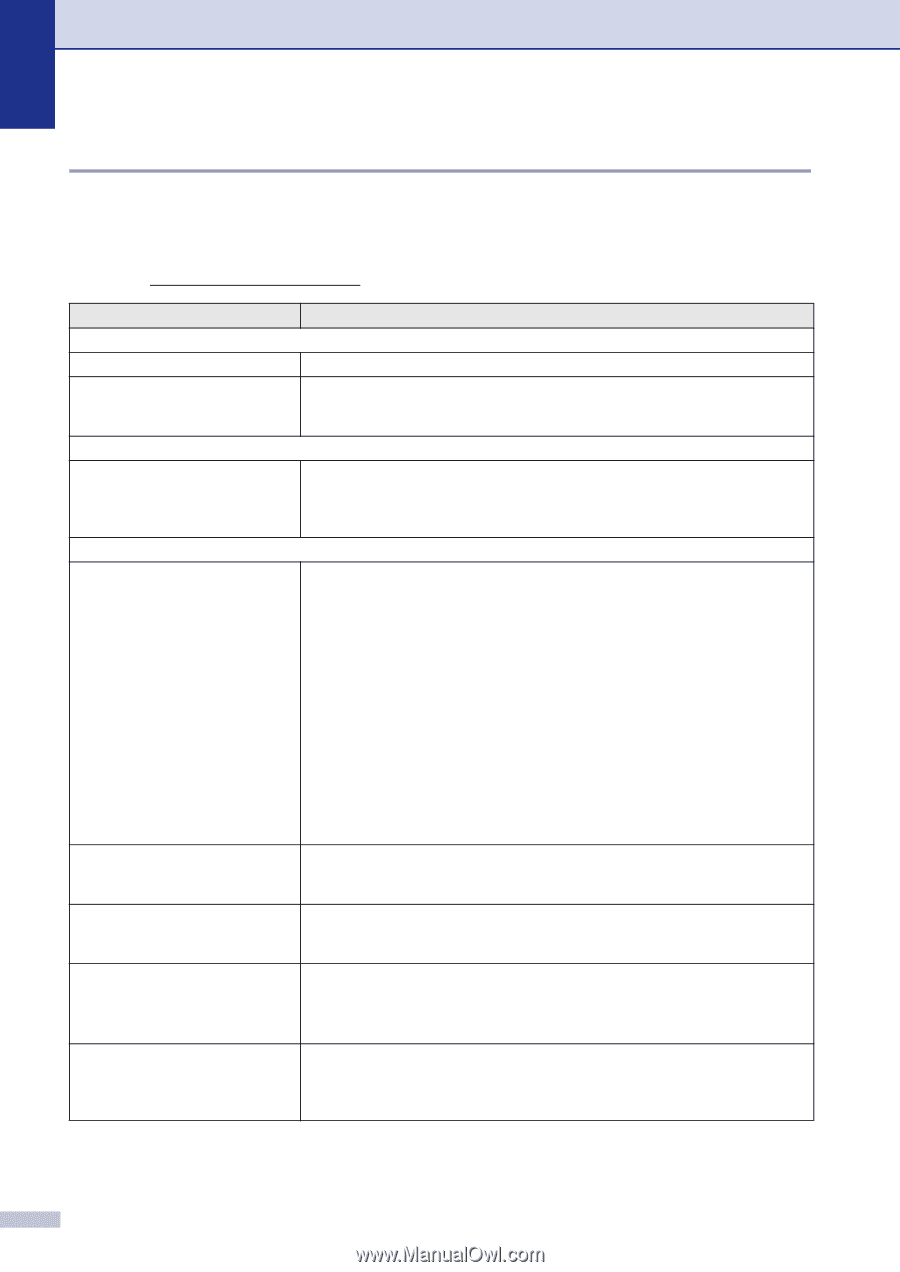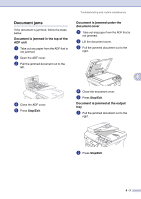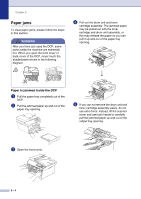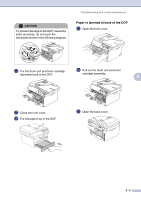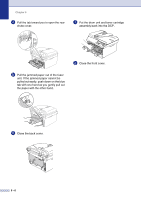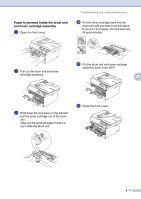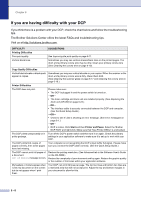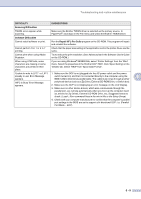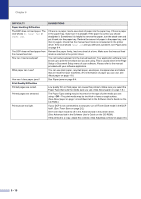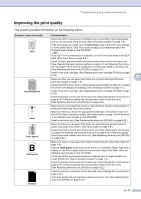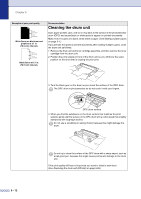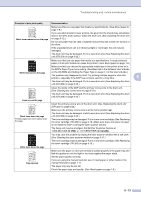Brother International DCP 7020 Users Manual - English - Page 48
If you are having difficulty with your DCP, Visit us - printer cartridge
 |
UPC - 012502612834
View all Brother International DCP 7020 manuals
Add to My Manuals
Save this manual to your list of manuals |
Page 48 highlights
Chapter 6 If you are having difficulty with your DCP If you think there is a problem with your DCP, check the chart below and follow the troubleshooting tips. The Brother Solutions Center offers the latest FAQs and troubleshooting tips. Visit us at http://solutions.brother.com. DIFFICULTY SUGGESTIONS Printing Difficulties Poor print quality See Improving the print quality on page 6-11. Vertical black lines. Sometimes you may see vertical streaks/black lines on the printed pages. The drum unit's primary corona wire may be dirty. Clean your primary corona wire (See Cleaning the corona wire on page 6-19). Copy Quality Difficulties Vertical black streaks or black spots appear in copies. Sometimes you may see vertical streaks on your copies. Either the scanner or the drum unit's primary corona wire is dirty. Clean them both. (See Cleaning the scanner glass on page 6-17 and Cleaning the corona wire on page 6-19.) Printer Difficulties The DCP does not print. Please make sure: • The DCP is plugged in and the power switch is turned on. -OR- • The toner cartridge and drum unit are installed properly. (See Replacing the drum unit (DR-350) on page 6-22.) -OR- • The interface cable is securely connected between the DCP and computer. (See the Quick Setup Guide.) -OR- • Check to see if LCD is showing an error message. (See Error messages on page 6-1.) -OR- • DCP is online. Click Start and then Printer and Faxes. Select the 'Brother DCP-7020' and right-click. Make sure that "Use Printer Offline" is unchecked. The DCP prints unexpectedly or it prints garbage. Turn off the DCP's power switch and then turn it on again. Check the primary settings in your application software to make sure it is set up to work with your DCP. The DCP prints first couple of pages correctly, then some pages have text missing. Your computer is not recognizing the DCP's input buffer full signal. Please make sure you connect the DCP cable correctly. (See the Quick Setup Guide.) The DCP cannot print full pages of a document. Out of Memory message occurs. Reduce the printing resolution. (See Advanced tab in the Software User's Guide on the CD-ROM.) Reduce the complexity of your document and try again. Reduce the graphic quality or the number of font sizes within your application software. My headers or footers appear when I view my document on the screen but do not appear when I print them. Your DCP can print 62 lines per page. The top two lines and bottom two lines are a restricted area that will not accept print. Adjust the top and bottom margins in your document to allow for this. 6 - 8