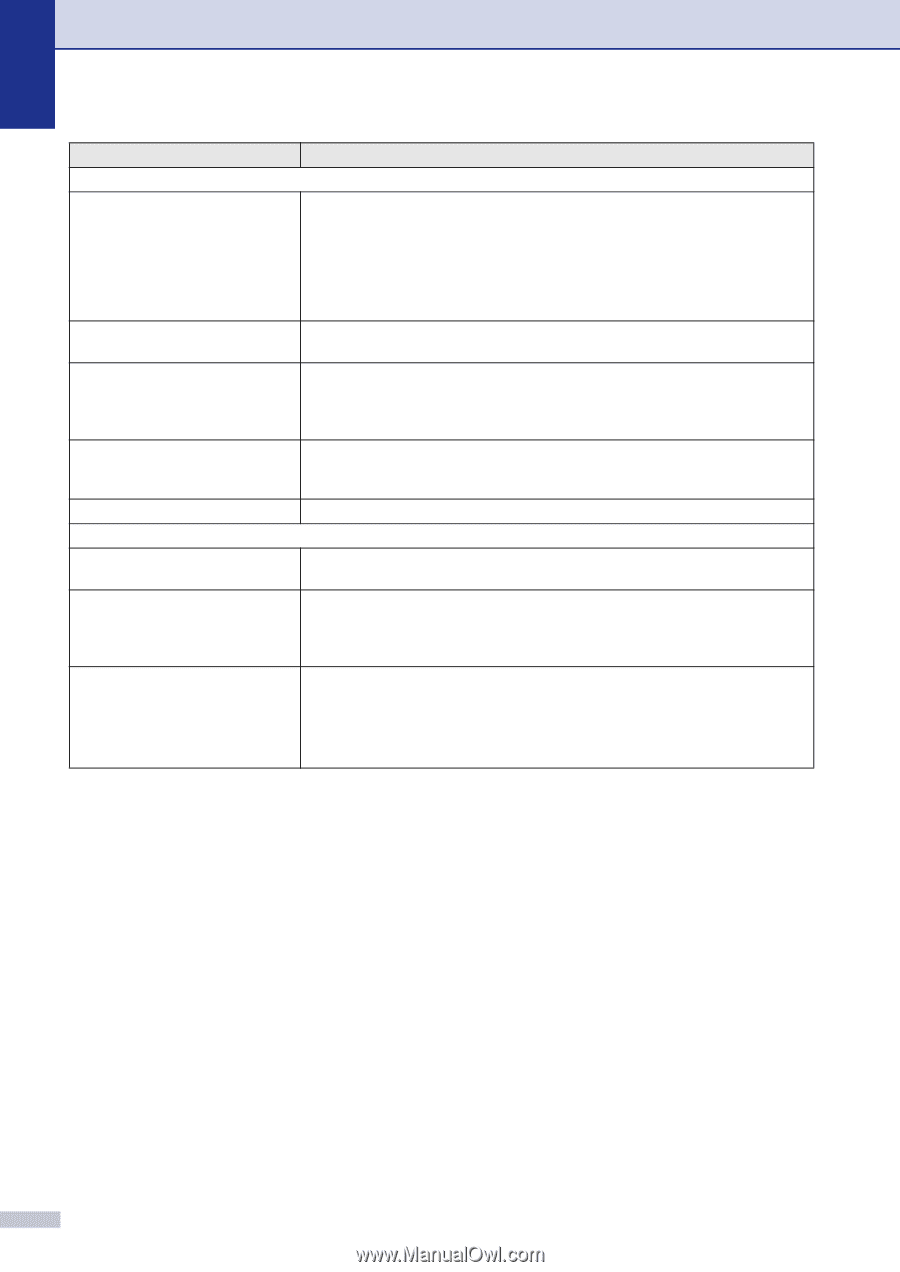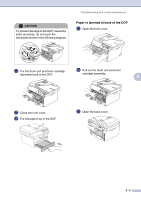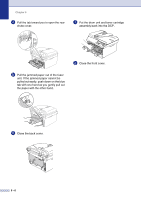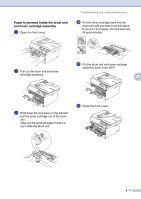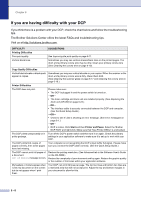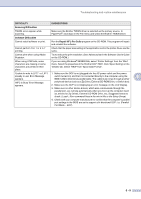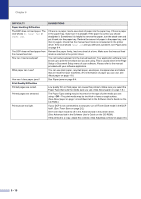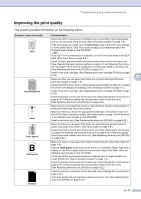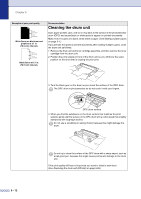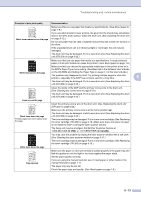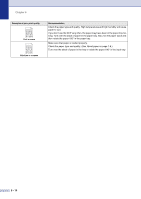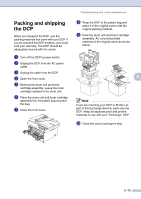Brother International DCP 7020 Users Manual - English - Page 50
Paper Handling Difficulties, Print Quality Difficulties, DIFFICULTY, SUGGESTIONS, Paper jams - manual feed
 |
UPC - 012502612834
View all Brother International DCP 7020 manuals
Add to My Manuals
Save this manual to your list of manuals |
Page 50 highlights
Chapter 6 DIFFICULTY Paper Handling Difficulties The DCP does not load paper. The LCD shows No Paper Fed or Paper Jam. The DCP does not feed paper from the manual feed slot. How can I load envelopes? What paper can I use? How can I clear paper jams? Print Quality Difficulties Printed pages are curled. Printed pages are smeared. Printouts are too light. SUGGESTIONS If there is no paper, load a new stack of paper into the paper tray. If there is paper in the paper tray, make sure it is straight. If the paper is curled, you should straighten it. Sometimes it is helpful to remove the paper, turn the stack over and put it back into the paper tray. Reduce the amount of paper in the paper tray, and then try again. Check that the manual feed mode is not selected in the printer driver. If the LCD shows Paper Jam and you still have a problem, see Paper jams on page 6-4. Reinsert the paper firmly, load one sheet at a time. Make sure that manual feed mode is selected in the printer driver. You can load envelopes from the manual feed slot. Your application software must be set up to print the envelope size you are using. This is usually done in the Page Setup or Document Setup menu of your software. Please refer to the manual provided with your software application. You can use plain paper, recycled paper, envelopes, transparencies and labels that are made for laser machines. (For information on paper you can use, see About paper on page 1-8.) See Paper jams on page 6-4. Low quality thin or thick paper can cause this problem. Make sure you select the Paper Type that suits the media type you use. (See About paper on page 1-8.) The Paper Type setting may be incorrect for the type of print media you are using-OR-The print media may be too thick or have a rough surface. (See About paper on page 1-8 and Basic tab in the Software User's Guide on the CD-ROM.) If your DCP is not connected to a computer, turn off Toner Save mode in the DCP itself. (See Toner Save on page 2-2.) Set Toner Save mode to off in the Advanced tab in the printer driver. (See Advanced tab in the Software User's Guide on the CD-ROM.) If the printout is a copy, adjust the contrast. (See Adjusting contrast on page 3-8.) 6 - 10