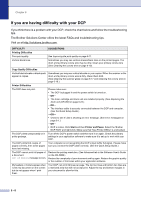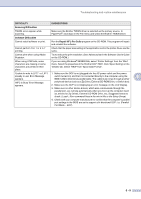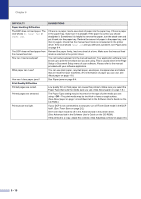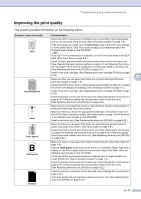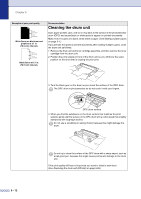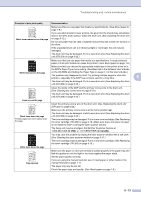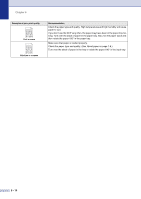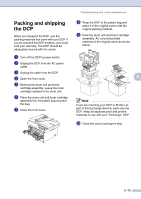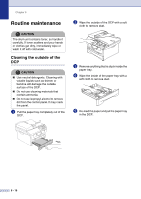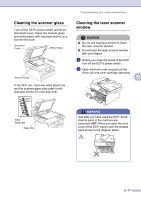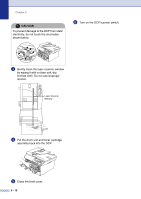Brother International DCP 7020 Users Manual - English - Page 53
in USA, in Canada, Troubleshooting and routine maintenance - scanner driver
 |
UPC - 012502612834
View all Brother International DCP 7020 manuals
Add to My Manuals
Save this manual to your list of manuals |
Page 53 highlights
Troubleshooting and routine maintenance Examples of poor print quality Recommendation ABCDEFGH abcdefghijk ABCD abcde 01234 Black toner marks across the page Make sure that you use paper that meets our specifications. (See About paper on page 1-8.) If you use label sheets for laser printers, the glue from the sheets may sometimes stick to the OPC drum surface. Clean the drum unit. (See Cleaning the drum unit on page 6-12.) Do not use paper that has clips or staples because they will scratch the surface of the drum. If the unpacked drum unit is in direct sunlight or room light, the unit may be damaged. The drum unit may be damaged. Put in a new drum unit. (See Replacing the drum unit (DR-350) on page 6-22.) Make sure that you use paper that meets our specifications. A rough surfaced ABCDEFGH abcdefghijk ABCD abcde 01234 White lines across the page paper or thick print media can cause the problem. (See About paper on page 1-8.) Make sure that you choose the appropriate media type in the printer driver or in the DCP's Paper Type menu setting. (See Basic tab in the Software User's Guide on the CD-ROM and Setting the Paper Type on page 2-1 in this User's Guide.) The problem may disappear by itself. Try printing multiple pages to clear this problem, especially if the DCP has not been used for a long time. 6 The drum unit may be damaged. Put in a new drum unit. (See Replacing the drum unit (DR-350) on page 6-22.) ABCDEFGH abcdefghijk ABCD abcde 01234 Lines across the page Clean the inside of the DCP and the primary corona wire in the drum unit. (See Cleaning the corona wire on page 6-19.) The drum unit may be damaged. Put in a new drum unit. (See Replacing the drum unit (DR-350) on page 6-22.) ABCDEFGH abcdefghijk ABCD abcde 01234 Black lines down the page Printed pages have toner stains down the page. Clean the primary corona wire of the drum unit. (See Replacing the drum unit (DR-350) on page 6-22.) Make sure the primary corona wire is at the home position (▲). The drum unit may be damaged. Install a new drum unit. (See Replacing the drum unit (DR-350) on page 6-22.) The toner cartridge may be damaged. Put in a new toner cartridge. (See Replacing the toner cartridge (TN-350) on page 6-19.) Make sure that a torn piece of paper is not inside the DCP covering the laser scanner window. The fixing unit may be smudged. Call Brother Customer Service at 1-800-284-4329 (in USA) or 1-877-BROTHER (in Canada). ABCDEFGH abcdefghijk ABCD abcde 01234 White lines down the page You may clear the problem by wiping the laser scanner window with a soft cloth. (See Cleaning the laser scanner window on page 6-17.) The toner cartridge may be damaged. Put in a new toner cartridge. (See Replacing the toner cartridge (TN-350) on page 6-19.) aAAa0bBbc1CBdDec2EfCgdF3hGDie4jHk Page skewed Make sure the paper or other print media is loaded properly in the paper tray and that the guides are not too tight or too loose against the paper stack. Set the paper guides correctly. If you are using the manual feed slot, see To load paper or other media in the manual feed slot on page 1-11. The paper tray may be too full. Check the paper type and quality. (See About paper on page 1-8.) 6 - 13