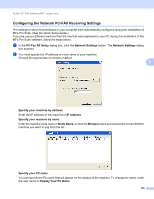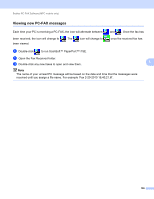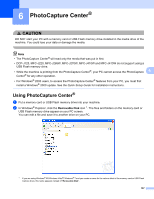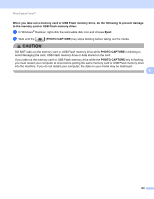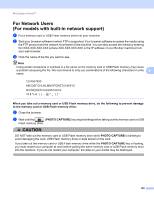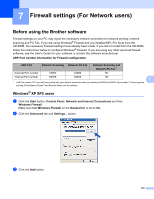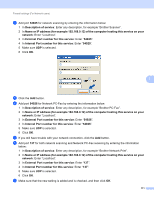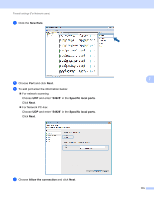Brother International DCP-J125 Software Users Manual - English - Page 116
Firewall settings (For Network users), Before using the Brother software, Windows® XP SP2 users
 |
UPC - 012502625032
View all Brother International DCP-J125 manuals
Add to My Manuals
Save this manual to your list of manuals |
Page 116 highlights
7 Firewall settings (For Network users) 7 Before using the Brother software 7 Firewall settings on your PC may reject the necessary network connection for network printing, network scanning and PC Fax. If you are using Windows® Firewall and you installed MFL-Pro Suite from the CD-ROM, the necessary Firewall settings have already been made. If you did not install from the CD-ROM follow the instructions below to configure Windows® Firewall. If you are using any other personal firewall software, see the User's Guide for your software or contact the software manufacturer. UDP Port number information for Firewall configuration UDP Port Network Scanning Network PC-Fax Network Scanning and Network PC-Fax 1 External Port number 54925 54926 137 Internal Port number 54925 54926 137 7 1 Add Port number 137 if you still have trouble with your network connection after you added port 54925 and 54926. Port number 137 also supports printing, PhotoCapture Center® and Remote Setup over the network. Windows® XP SP2 users 7 a Click the Start button, Control Panel, Network and Internet Connections and then Windows Firewall. Make sure that Windows Firewall on the General tab is set to On. b Click the Advanced tab and Settings... button. c Click the Add button. 110