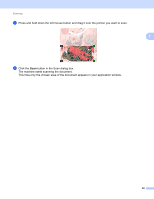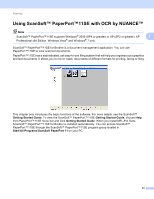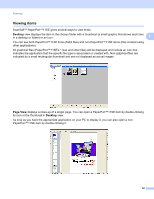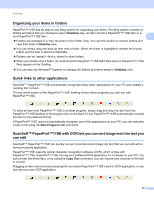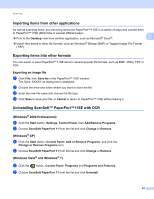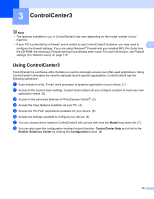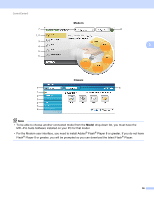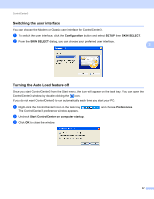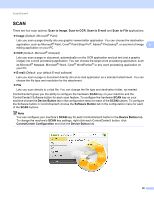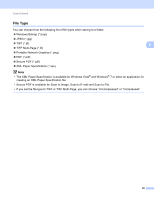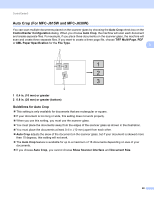Brother International DCP-J125 Software Users Manual - English - Page 61
ControlCenter3 - user manual
 |
UPC - 012502625032
View all Brother International DCP-J125 manuals
Add to My Manuals
Save this manual to your list of manuals |
Page 61 highlights
3 ControlCenter3 3 Note • The features available to you in ControlCenter3 may vary depending on the model number of your machine. • If your PC is protected by a firewall, and is unable to use ControlCenter3 functions, you may need to 3 configure the firewall settings. If you are using Windows® Firewall and you installed MFL-Pro Suite from the CD-ROM, the necessary Firewall settings have already been made. For more information, see Firewall settings (For Network users) on page 110. Using ControlCenter3 3 ControlCenter3 is a software utility that lets you quickly and easily access your often used applications. Using ControlCenter3 eliminates the need to manually launch specific applications. ControlCenter3 has the following operations: a Scan directly to a file, E-mail, word processor or graphics application of your choice. (1) b Access to the Custom Scan settings. Custom Scan buttons let you configure a button to meet your own application needs. (2) c Access to the advanced features of PhotoCapture Center®. (3) d Access the Copy features available via your PC. (4) e Access the 'PC-FAX' applications available for your device. (5) f Access the settings available to configure your device. (6) g You can choose which machine ControlCenter3 will connect with from the Model drop-down list. (7) h You can also open the configuration window for each function, ControlCenter Help and a link to the Brother Solutions Center by clicking the Configuration button. (8) 55