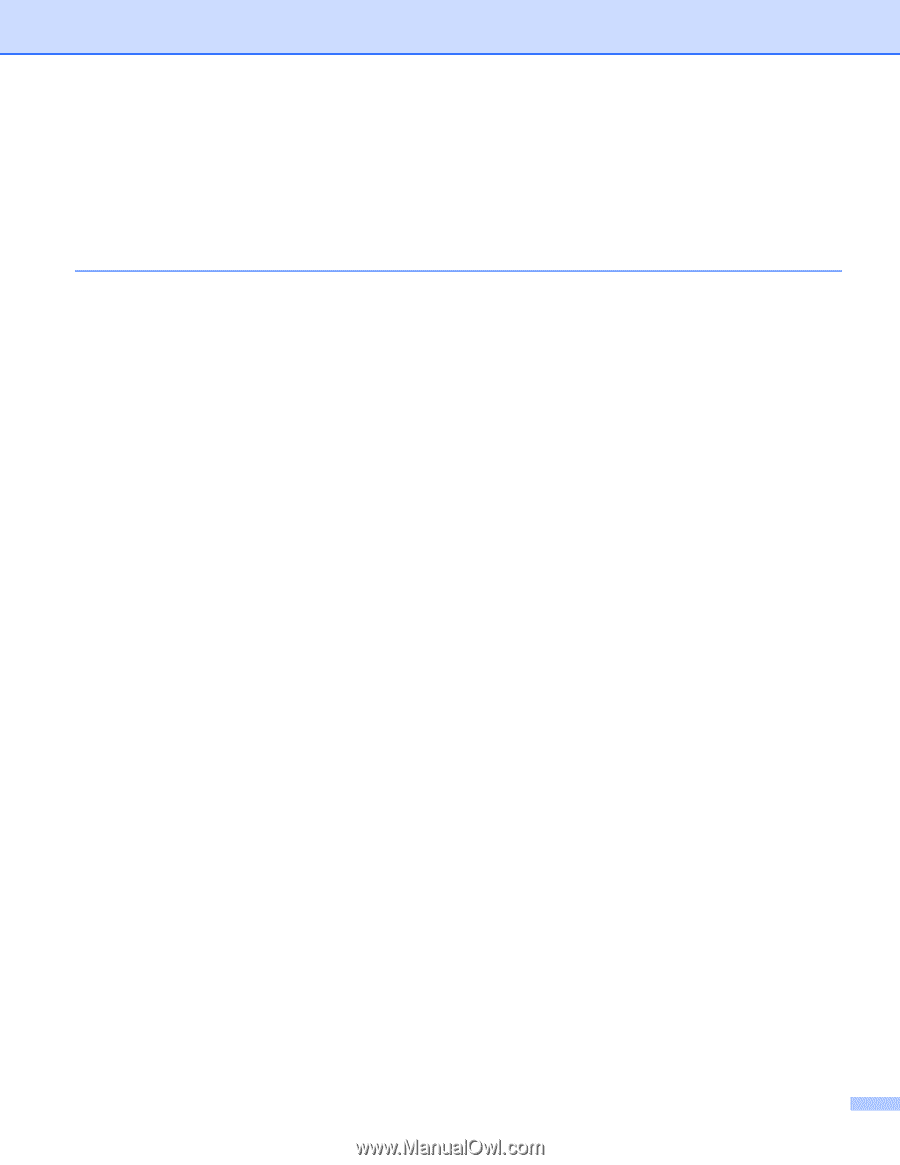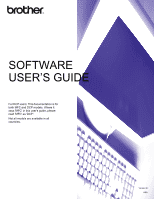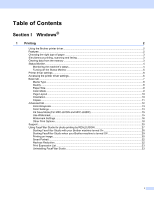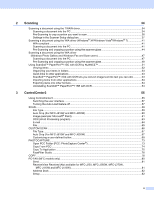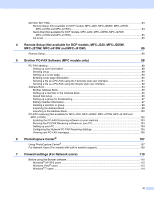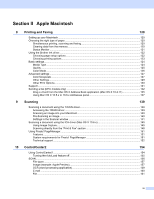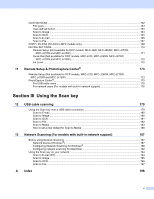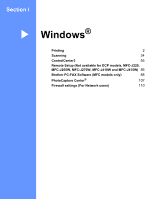i
Table of Contents
Section I
Windows
®
1
Printing
2
Using the Brother printer driver
..................................................................................................................
2
Features
....................................................................................................................................................
2
Choosing the right type of paper
................................................................................................................
3
Simultaneous printing, scanning and faxing
..............................................................................................
3
Clearing data from the memory
.................................................................................................................
3
Status Monitor
............................................................................................................................................
4
Monitoring the machine’s status
..........................................................................................................
4
Turning off the Status Monitor
.............................................................................................................
5
Printer driver settings
.................................................................................................................................
6
Accessing the printer driver settings
..........................................................................................................
6
Basic tab
....................................................................................................................................................
7
Media Type
..........................................................................................................................................
8
Quality
.................................................................................................................................................
8
Paper Size
...........................................................................................................................................
9
Color Mode
..........................................................................................................................................
9
Page Layout
......................................................................................................................................
10
Orientation
.........................................................................................................................................
10
Copies
...............................................................................................................................................
11
Advanced tab
...........................................................................................................................................
12
Color/Grayscale
.................................................................................................................................
13
Color Settings
....................................................................................................................................
13
Ink Save Mode (For MFC-J615W and MFC-J630W)
........................................................................
15
Use Watermark
..................................................................................................................................
15
Watermark Settings
...........................................................................................................................
16
Other Print Options
............................................................................................................................
18
Support
....................................................................................................................................................
25
Using FaceFilter Studio for photo printing by REALLUSION
...................................................................
27
Starting FaceFilter Studio with your Brother machine turned On
......................................................
28
Starting FaceFilter Studio when your Brother machine is turned Off
................................................
29
Printing an image
...............................................................................................................................
30
Smart Portrait
....................................................................................................................................
32
Red-eye Reduction
............................................................................................................................
32
Print Expression List
..........................................................................................................................
33
Uninstalling FaceFilter Studio
............................................................................................................
33