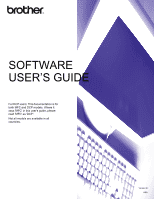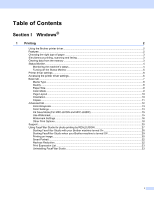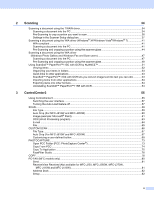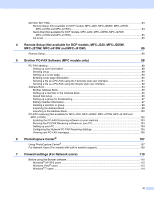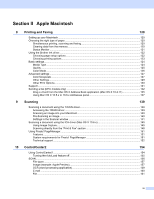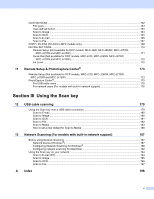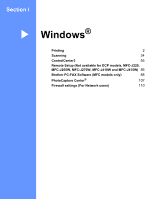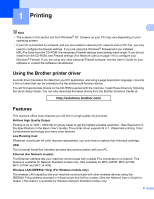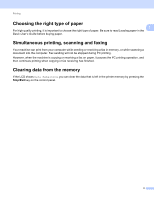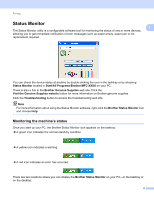iv
Section II
Apple Macintosh
8
Printing and Faxing
120
Setting up your Macintosh
.....................................................................................................................
120
Choosing the right type of paper
............................................................................................................
120
Simultaneous printing, scanning and faxing
....................................................................................
120
Clearing data from the memory
.......................................................................................................
120
Status Monitor
.................................................................................................................................
121
Using the Brother Ink driver
...................................................................................................................
122
Choosing page setup options
..........................................................................................................
122
Choosing printing options
................................................................................................................
123
Basic settings
.........................................................................................................................................
124
Media Type
......................................................................................................................................
124
Quality
.............................................................................................................................................
125
Color Mode
......................................................................................................................................
126
Advanced settings
.................................................................................................................................
127
Color/Grayscale
...............................................................................................................................
127
Other Settings
..................................................................................................................................
129
Other Print Options
..........................................................................................................................
130
Support
..................................................................................................................................................
131
Sending a fax (MFC models only)
.........................................................................................................
132
Drag a vCard from the Mac OS X Address Book application (Mac OS X 10.4.11)
.........................
135
Using Mac OS X 10.5.x to 10.6.x Addresses panel
.........................................................................
137
9
Scanning
139
Scanning a document using the TWAIN driver
......................................................................................
139
Accessing the TWAIN driver
............................................................................................................
139
Scanning an image into your Macintosh
..........................................................................................
140
Pre-Scanning an image
...................................................................................................................
140
Settings in the Scanner window
......................................................................................................
141
Scanning a document using the ICA driver (Mac OS X 10.6.x)
.............................................................
145
Using Image Capture
.......................................................................................................................
145
Scanning directly from the “Print & Fax” section
.............................................................................
148
Using Presto! PageManager
..................................................................................................................
151
Features
..........................................................................................................................................
151
System requirements for Presto! PageManager
.............................................................................
151
Technical support
............................................................................................................................
152
10
ControlCenter2
154
Using ControlCenter2
............................................................................................................................
154
Turning the AutoLoad feature off
.....................................................................................................
155
SCAN
.....................................................................................................................................................
156
File types
.........................................................................................................................................
157
Image (example: Apple Preview)
.....................................................................................................
157
OCR (word processing application)
.................................................................................................
159
E-mail
..............................................................................................................................................
160
File
...................................................................................................................................................
161