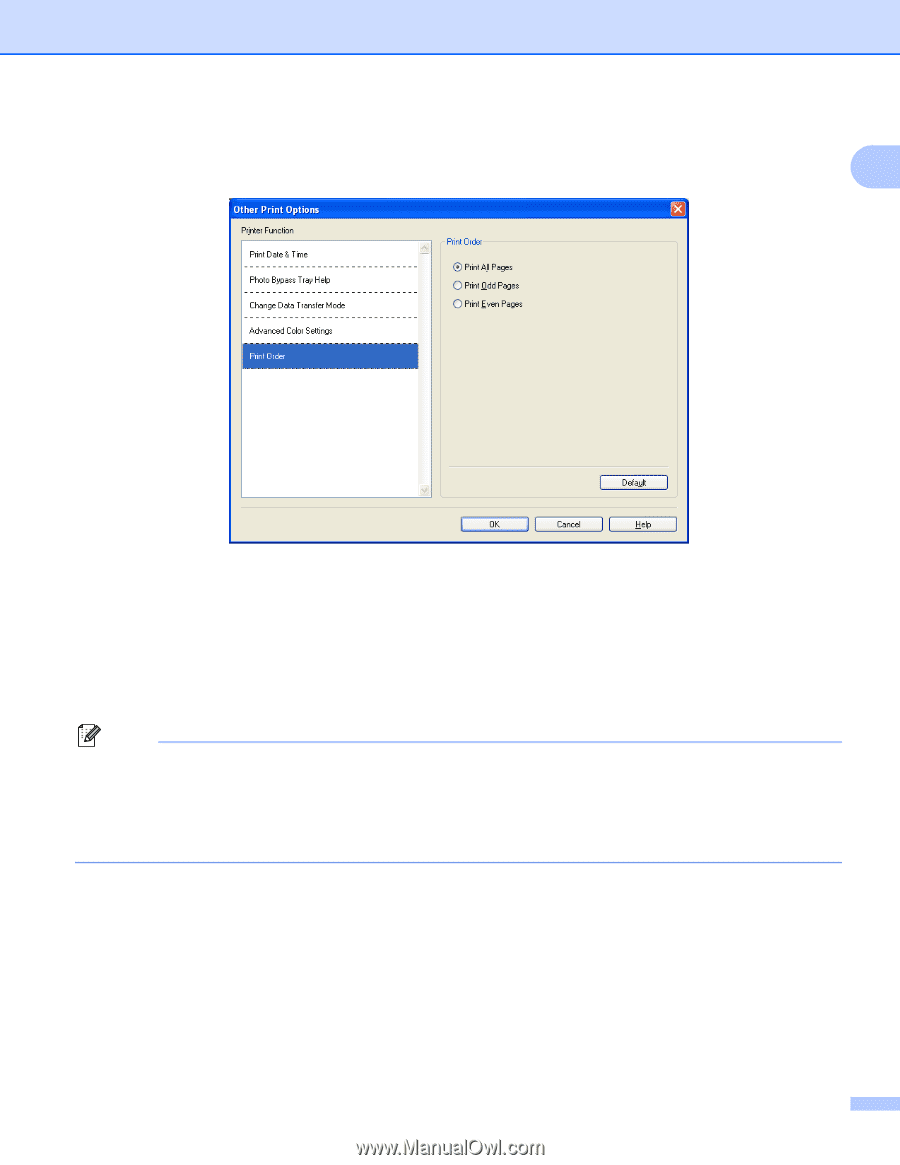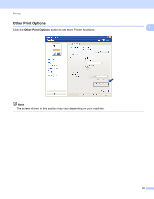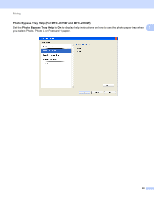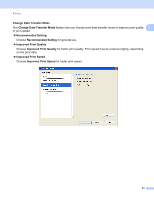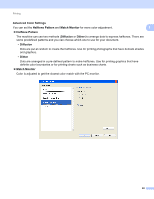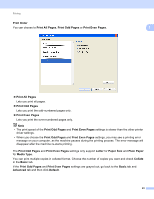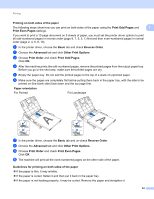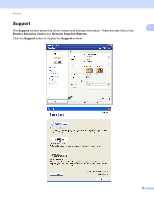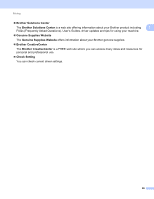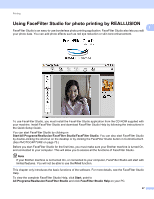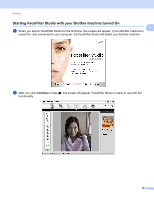Brother International DCP-J125 Software Users Manual - English - Page 29
Print Order, Print All s, Letter, Paper Size, Plain Paper, Media Type, Collate, Basic, Advanced - drivers
 |
UPC - 012502625032
View all Brother International DCP-J125 manuals
Add to My Manuals
Save this manual to your list of manuals |
Page 29 highlights
Printing Print Order You can choose to Print All Pages, Print Odd Pages or Print Even Pages. 1 1 Print All Pages Lets you print all pages. Print Odd Pages Lets you print the odd-numbered pages only. Print Even Pages Lets you print the even-numbered pages only. Note • The print speed of the Print Odd Pages and Print Even Pages settings is slower than the other printer driver settings. • When you choose the Print Odd Pages and Print Even Pages settings, you may see a printing error message on your computer, as the machine pauses during the printing process. The error message will disappear after the machine re-starts printing. The Print Odd Pages and Print Even Pages settings only support Letter for Paper Size and Plain Paper for Media Type. You can print multiple copies in collated format. Choose the number of copies you want and check Collate in the Basic tab. If the Print Odd Pages and Print Even Pages settings are grayed out, go back to the Basic tab and Advanced tab and then click Default. 23