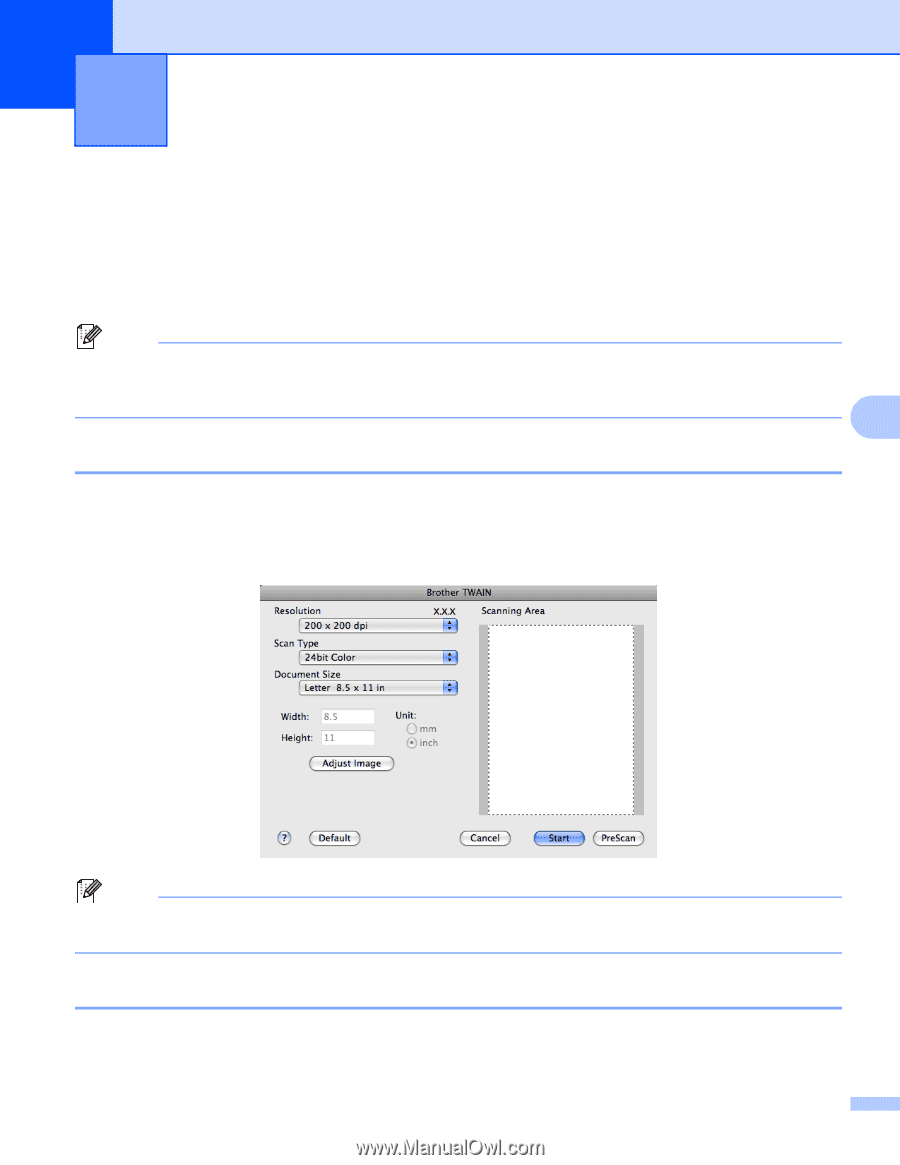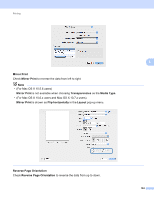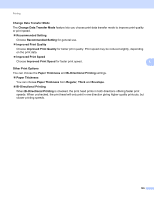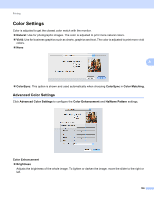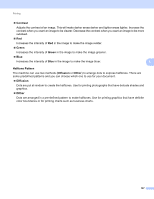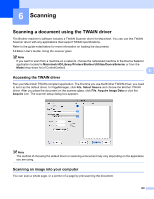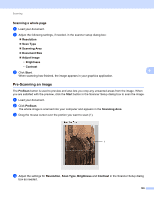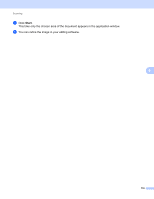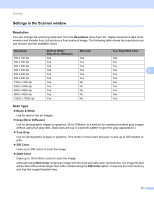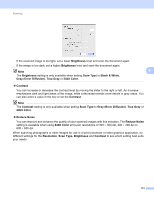Brother International DCP-J140W Software Users Manual - English - Page 115
Scanning, Scanning a document using the TWAIN driver, Accessing the TWAIN driver
 |
View all Brother International DCP-J140W manuals
Add to My Manuals
Save this manual to your list of manuals |
Page 115 highlights
6 Scanning 6 Scanning a document using the TWAIN driver 6 The Brother machine's software includes a TWAIN Scanner driver for Macintosh. You can use this TWAIN Scanner driver with any applications that support TWAIN specifications. Refer to the guide noted below for more information on loading the documents. uuBasic User's Guide: Using the scanner glass Note If you want to scan from a machine on a network, choose the networked machine in the Device Selector application located in Macintosh HD/Library/Printers/Brother/Utilities/DeviceSelector or from the Model drop-down list of ControlCenter2. 6 Accessing the TWAIN driver 6 Run your Macintosh TWAIN-compliant application. The first time you use the Brother TWAIN driver, you need to set it as the default driver. In PageManager, click File, Select Source and choose the Brother TWAIN driver. After you place the document on the scanner glass, click File, Acquire Image Data or click the Acquire icon. The scanner setup dialog box appears. Note The method of choosing the default driver or scanning a document may vary depending on the application you are using. Scanning an image into your computer 6 You can scan a whole page, or a portion of a page by pre-scanning the document. 108