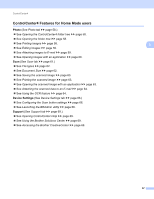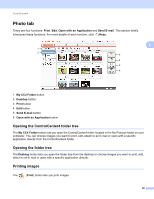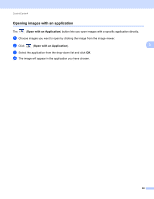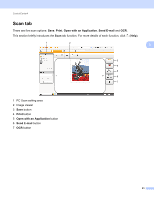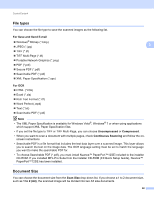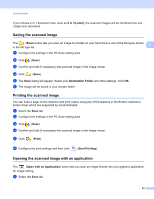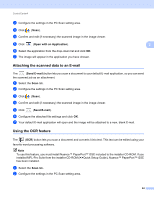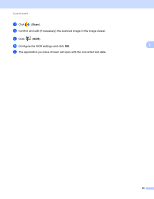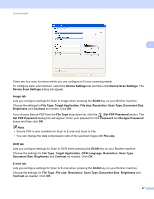Brother International DCP-J140W Software Users Manual - English - Page 69
File types, Document Size, For Save and Send E-mail, For OCR, Uncompressed, Continuous Scanning
 |
View all Brother International DCP-J140W manuals
Add to My Manuals
Save this manual to your list of manuals |
Page 69 highlights
ControlCenter4 File types 3 You can choose the file type to save the scanned images as the following list. For Save and Send E-mail Windows® Bitmap (*.bmp) JPEG (*.jpg) TIFF (*.tif) TIFF Multi-Page (*.tif) Portable Network Graphics (*.png) PDF (*.pdf) Secure PDF (*.pdf) Searchable PDF (*.pdf) XML Paper Specification (*.xps) 3 3 For OCR 3 HTML (*.htm) Excel (*.xls) Rich Text Format (*.rtf) Word Perfect (.wpd) Text (*.txt) Searchable PDF (*.pdf) Note • The XML Paper Specification is available for Windows Vista®, Windows® 7 or when using applications which support XML Paper Specification files. • If you set the file type to TIFF or TIFF Multi-Page, you can choose Uncompressed or Compressed. • When you want to scan a document with multiple pages, check Continuous Scanning and follow the onscreen instructions. • Searchable PDF is a file format that includes the text data layer over a scanned image. This layer allows you to search the text on the image data. The OCR language setting must be set to match the language you want to make the searchable PDF for. • To choose Searchable PDF (*.pdf), you must install Nuance™ PaperPort™12SE included to the installer CD-ROM. If you installed MFL-Pro Suite from the installer CD-ROM (uuQuick Setup Guide), Nuance™ PaperPort™12SE has been installed. Document Size 3 You can choose the document size from the Scan Size drop-down list. If you choose a 1 to 2 document size, such as 1 to 2 (A4), the scanned image will be divided into two A5 size documents. 62