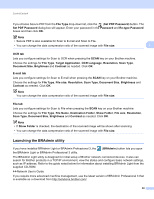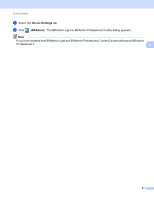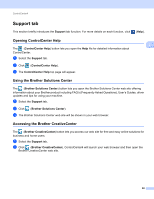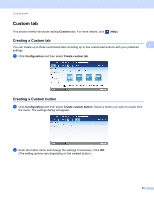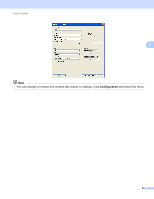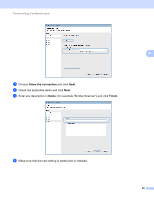Brother International DCP-J140W Software Users Manual - English - Page 92
Firewall settings (For Network users), Before using the Brother software
 |
View all Brother International DCP-J140W manuals
Add to My Manuals
Save this manual to your list of manuals |
Page 92 highlights
4 Firewall settings (For Network users) 4 Before using the Brother software 4 Firewall settings on your computer may reject the necessary network connection for network printing and network scanning. If you are using Windows® Firewall and you installed MFL-Pro Suite from the CD-ROM, the necessary Firewall settings have already been made. If you did not install from the CD-ROM follow the instructions below to configure Windows® Firewall. If you are using any other personal firewall software, see the user's guide for your software or contact the software manufacturer. 4 UDP Port number information for Firewall configuration UDP Port External Port number Internal Port number Network Scanning 1 54925, 137 54925, 137 1 Add Port number 137 if you still have trouble with your network connection after you added port 54925. Port number 137 also supports printing over the network. Windows® XP SP2 or higher users 4 a Click Start, Control Panel, Network and Internet Connections and then Windows Firewall. Make sure that Windows Firewall on the General tab is set to On. b Choose the Advanced tab and click Settings. c Click Add. d Add port 54925 for network scanning by entering the information below: 1 In Description of service: Enter any description, for example "Brother Scanner". 2 In Name or IP address (for example 192.168.0.12) of the computer hosting this service on your network: Enter "Localhost". 85