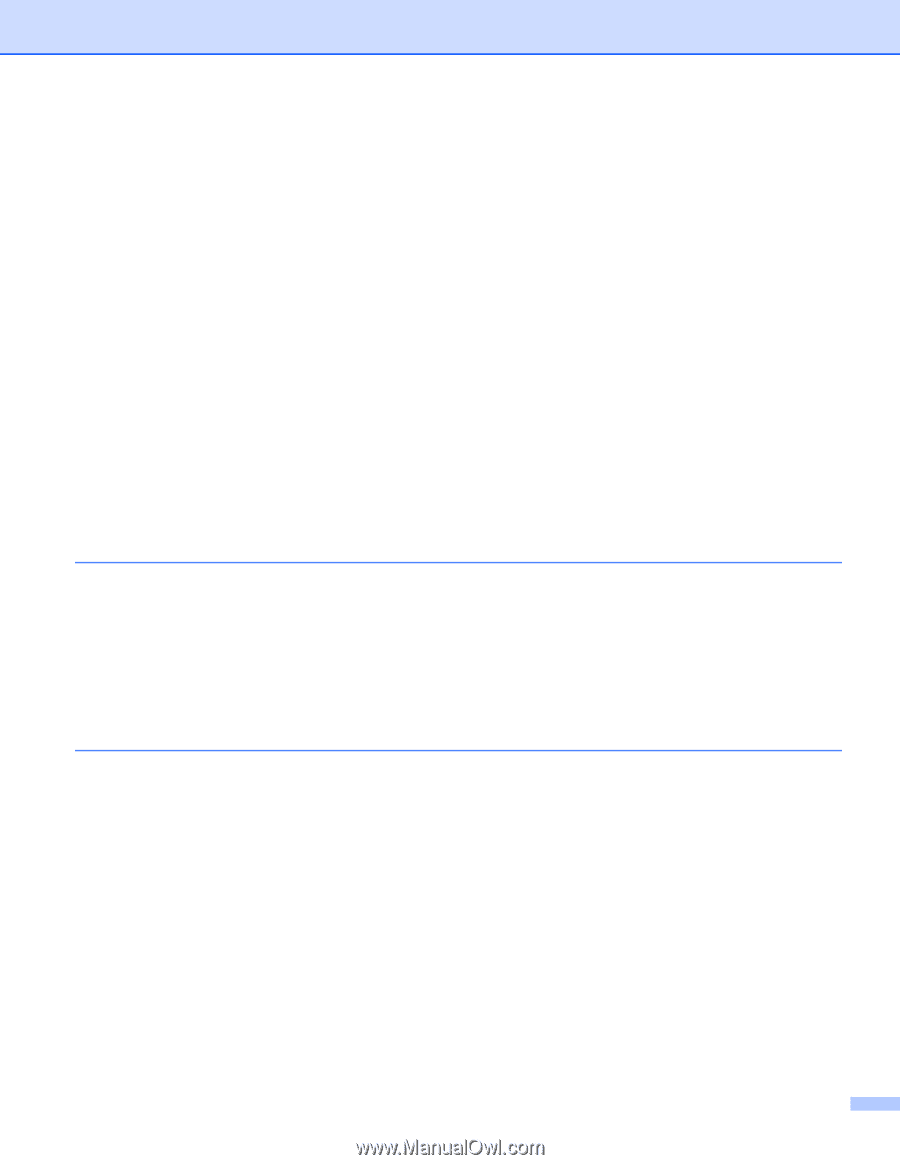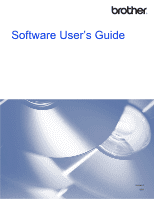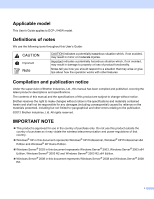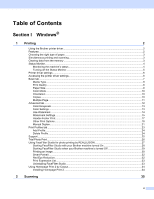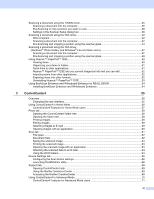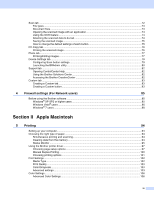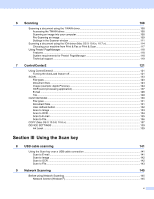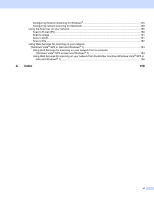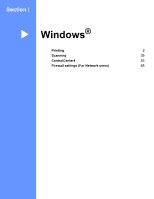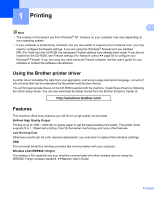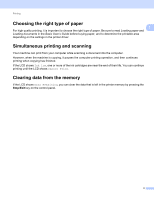iv
Scan tab
..................................................................................................................................................
72
File types
...........................................................................................................................................
73
Document Size
..................................................................................................................................
73
Opening the scanned image with an application
...............................................................................
74
Using the OCR feature
......................................................................................................................
74
Attaching the scanned data to E-mail
................................................................................................
74
Saving the scanned image
................................................................................................................
75
How to change the default settings of each button
............................................................................
75
PC-Copy tab
............................................................................................................................................
76
Printing the scanned image
...............................................................................................................
76
Photo tab
.................................................................................................................................................
77
Printing/Editing images
......................................................................................................................
77
Device Settings tab
..................................................................................................................................
79
Configuring Scan button settings
.......................................................................................................
79
Launching the BRAdmin utility
...........................................................................................................
80
Support tab
..............................................................................................................................................
82
Opening ControlCenter Help
.............................................................................................................
82
Using the Brother Solutions Center
...................................................................................................
82
Accessing the Brother CreativeCenter
..............................................................................................
82
Custom tab
..............................................................................................................................................
83
Creating a Custom tab
.......................................................................................................................
83
Creating a Custom button
..................................................................................................................
83
4
Firewall settings (For Network users)
85
Before using the Brother software
...........................................................................................................
85
Windows
®
XP SP2 or higher users
...................................................................................................
85
Windows Vista
®
users
.......................................................................................................................
86
Windows
®
7 users
.............................................................................................................................
88
Section II
Apple Macintosh
5
Printing
94
Setting up your computer
.........................................................................................................................
94
Choosing the right type of paper
..............................................................................................................
94
Simultaneous printing and scanning
..................................................................................................
94
Clearing data from the memory
.........................................................................................................
94
Status Monitor
...................................................................................................................................
95
Using the Brother printer driver
................................................................................................................
97
Choosing page setup options
............................................................................................................
97
Manual Duplex Printing
...................................................................................................................
100
Choosing printing options
................................................................................................................
101
Print Settings
.........................................................................................................................................
102
Media Type
......................................................................................................................................
102
Print Quality
.....................................................................................................................................
103
Color/Grayscale
...............................................................................................................................
103
Advanced settings
...........................................................................................................................
103
Color Settings
........................................................................................................................................
106
Advanced Color Settings
.................................................................................................................
106