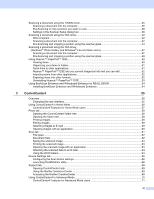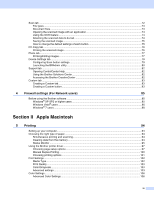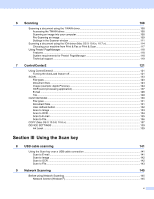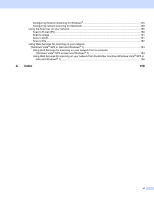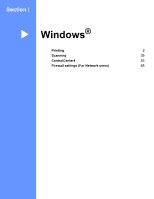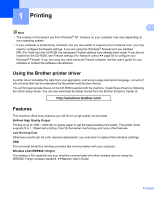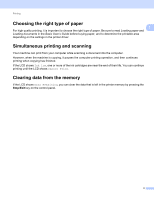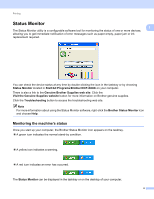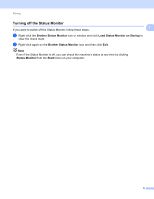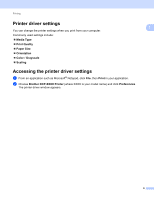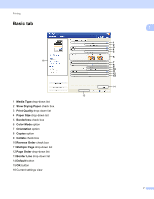Brother International DCP-J140W Software Users Manual - English - Page 9
Printing, Using the Brother printer driver, Features - driver download
 |
View all Brother International DCP-J140W manuals
Add to My Manuals
Save this manual to your list of manuals |
Page 9 highlights
1 Printing 1 1 Note • The screens in this section are from Windows® XP. Screens on your computer may vary depending on your operating system. • If your computer is protected by a firewall, and you are unable to network print or network scan, you may need to configure the firewall settings. If you are using the Windows® Firewall and you installed MFL-Pro Suite from the CD-ROM, the necessary Firewall settings have already been made. If you did not install from the CD-ROM, see Firewall settings (For Network users) uu page 85 to configure your Windows® Firewall. If you are using any other personal Firewall software, see the user's guide for your software or contact the software manufacturer. Using the Brother printer driver 1 A printer driver translates the data from your application, and using a page description language, converts it into a format that can be understood by the printer/multi-function device. You will find appropriate drivers on the CD-ROM supplied with the machine. Install those drivers by following the Quick Setup Guide. You can also download the latest drivers from the Brother Solutions Center at: http://solutions.brother.com/ Features 1 This machine offers many features you will find in a high quality ink jet printer. Brilliant High Quality Output Printing at up to 1200 6000 dpi on glossy paper to get the best possible print quality. The printer driver supports N in 1, Watermark printing, Color Enhancement technology and many other features. Low Running Cost Whenever a particular ink color requires replacement, you only have to replace that individual cartridge. USB The Universal Serial Bus interface provides fast communication with your computer. Wireless LAN (IEEE802.11b/g/n) The wireless LAN capability lets your machine communicate with other wireless devices using the IEEE802.11b/g/n wireless standard. uuNetwork User's Guide 2