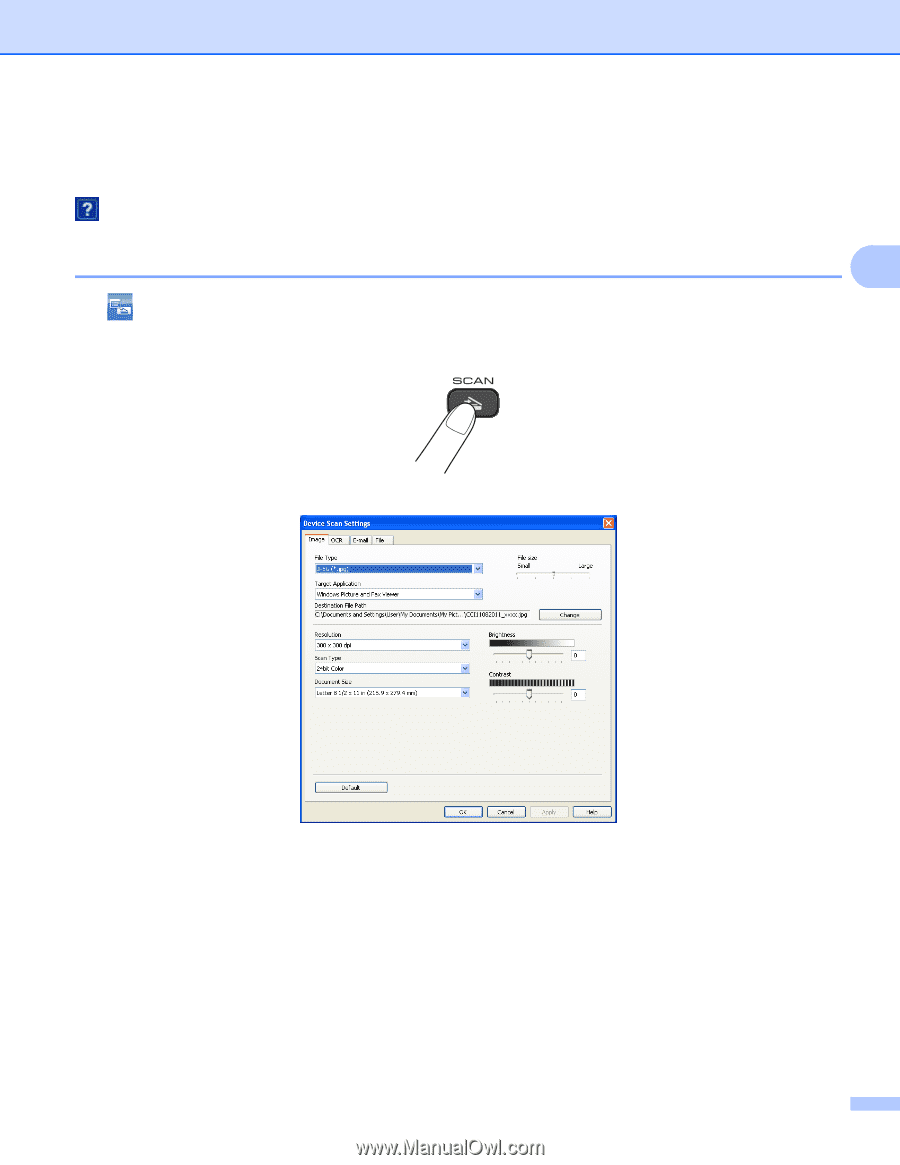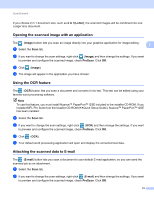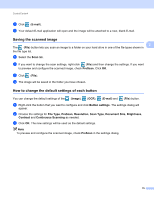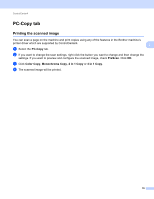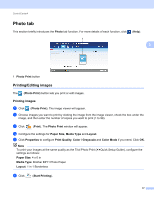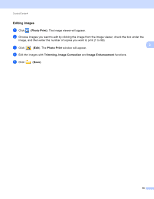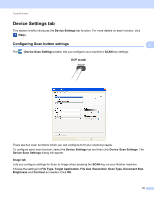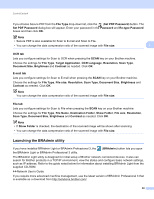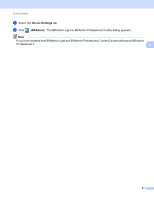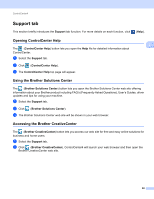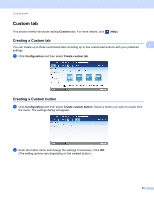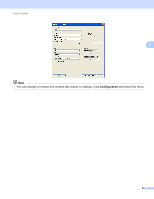Brother International DCP-J140W Software Users Manual - English - Page 86
Device Settings tab, Configuring Scan button settings
 |
View all Brother International DCP-J140W manuals
Add to My Manuals
Save this manual to your list of manuals |
Page 86 highlights
ControlCenter4 Device Settings tab 3 This section briefly introduces the Device Settings tab function. For more details on each function, click (Help). Configuring Scan button settings The (Device Scan Settings) button lets you configure your machine's SCAN key settings. 3 3 DCP model 3 There are four scan functions which you can configure to fit your scanning needs. To configure each scan function, select the Device Settings tab and then click Device Scan Settings. The Device Scan Settings dialog will appear. Image tab 3 Lets you configure settings for Scan to Image when pressing the SCAN key on your Brother machine. Choose the settings for File Type, Target Application, File size, Resolution, Scan Type, Document Size, Brightness and Contrast as needed. Click OK. 79