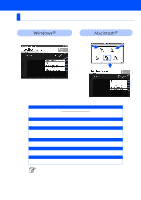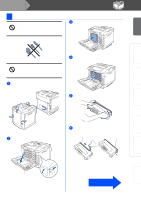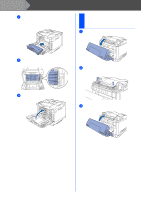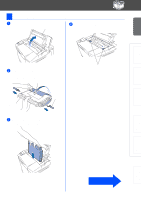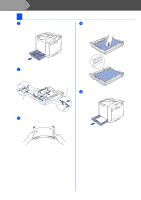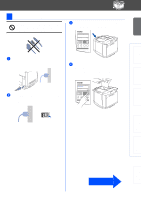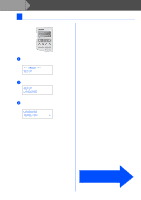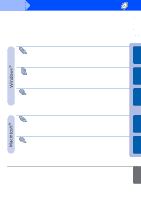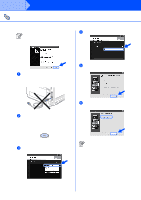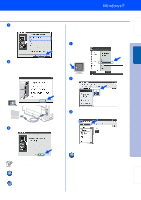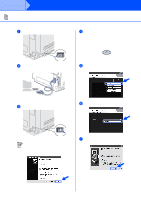Brother International HL 2700CN Quick Setup Guide - English - Page 13
Print a Test READY - driver windows 8
 |
UPC - 840356824994
View all Brother International HL 2700CN manuals
Add to My Manuals
Save this manual to your list of manuals |
Page 13 highlights
Setting Up Your Printer Windows® USB 5 Print a Test Page Do NOT connect the interface cable. Connecting the interface cable is done when installing the driver. 1 Make sure that the printer's power switch is off. Connect the AC power cord to the printer. 3 After the printer has finished warming up, the READY message appears. KCMY Alarm Job Cancel Go Back Set Menu NETWORK READY HL-2700CN 4 Press the Go button. The printer prints a test page. Check that the test page has printed correctly. 2 Plug the AC power cord into an AC power outlet/socket. Turn the printer's power switch on. KCMY Alarm Job Cancel Go Back Set Menu NETWORK READY HL-2700CN Windows® Parallel Installing the Driver Windows® Network Macintosh ® USB Macintosh ® Network Fo r Administrators Go to the next page 11