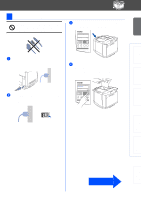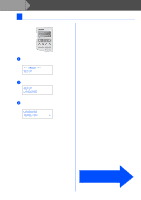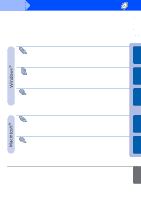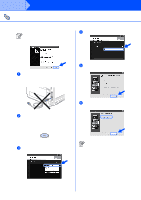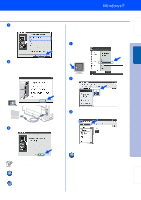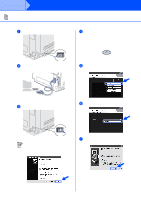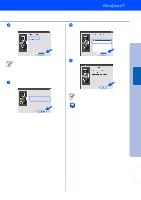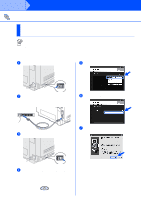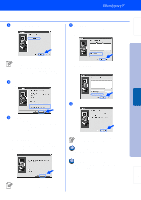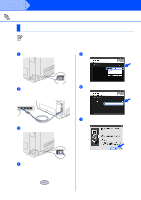Brother International HL 2700CN Quick Setup Guide - English - Page 18
For Parallel Interface Cable Users
 |
UPC - 840356824994
View all Brother International HL 2700CN manuals
Add to My Manuals
Save this manual to your list of manuals |
Page 18 highlights
Step 2 Installing the Driver For Parallel Interface Cable Users Connecting the Printer to your PC and Installing the Driver 1 Turn off the printer's power switch. 4 Insert the CD-ROM into your CD-ROM drive. The opening screen will appear automatically. Follow the on-screen instructions. 2 Connect the parallel interface cable to your PC, and then connect it to your printer. 5 Click Install Software icon on the menu screen. 3 Turn on the printer's power switch. 6 Click Printer Driver. If the Found New Hardware Wizard appears on your PC, click the Cancel button. CANCEL 16 7 Click the Next button. Follow the on-screen instructions.

16
Installing the Driver
Connecting the Printer to your PC and Installing the Driver
1
Turn off the printer’s power switch.
2
Connect the parallel interface cable to your
PC, and then connect it to your printer.
3
Turn on the printer’s power switch.
4
Insert the CD-ROM into your CD-ROM
drive. The opening screen will appear
automatically.
Follow the on-screen instructions.
5
Click
Install Software
icon on the menu
screen.
6
Click
Printer Driver
.
7
Click the
Next
button.
Follow the on-screen instructions.
For Parallel Interface Cable Users
If the
Found New Hardware Wizard
appears on your PC, click the
Cancel
button.
CANCEL
Step 2