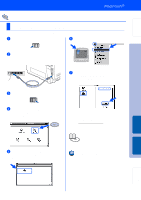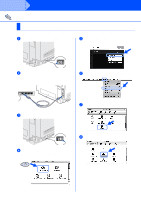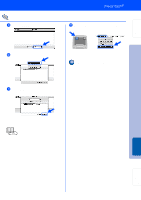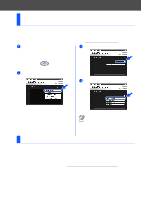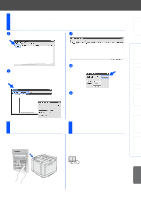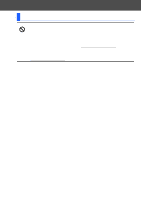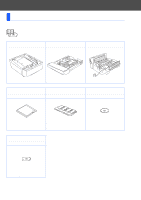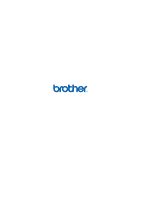Brother International HL 2700CN Quick Setup Guide - English - Page 32
For Administrators, Installing BRAdmin Professional utility (Windows® users only) - support
 |
UPC - 840356824994
View all Brother International HL 2700CN manuals
Add to My Manuals
Save this manual to your list of manuals |
Page 32 highlights
■ For Administrators Installing BRAdmin Professional utility (Windows® users only) The BRAdmin Professional utility is designed to manage your Brother network-connected devices. BRAdmin Professional utility can also be used to manage devices from other manufacturers whose products support SNMP (Simple Network Management Protocol). For more information on BRAdmin Professional go to http://solutions.brother.com 1 Insert the CD-ROM into your CD-ROM drive. The opening screen will appear automatically. Follow the on-screen instructions. 3 Click For Administrators. 2 Click the Install Software icon on the menu screen. 4 Click BRAdmin Professional. The default password for the print server is 'access'. You can use the BRAdmin Professional utility or a web browser to change this password. Web BRAdmin (Windows® Users Only) Brother has also developed Web BRAdmin, an enterprise network software utility that enables the management of Brother and other SNMP-compliant devices in larger LAN/WAN environments. This software is Web server based and requires the installation of Microsoft's Internet Information Server and Sun's Java client software. To learn more about the Web BRAdmin software or to download it, please go to http://solutions.brother.com/webbradmin 30