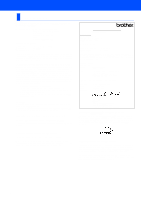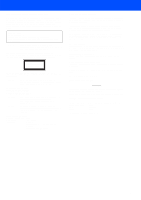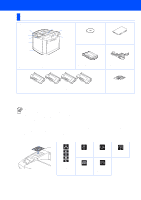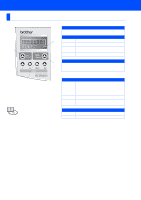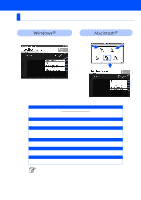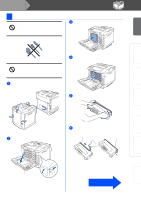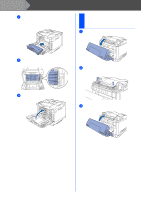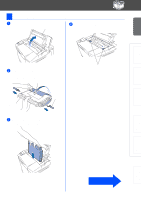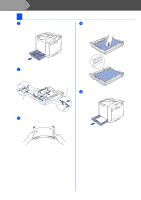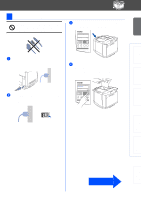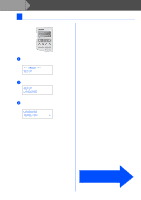Brother International HL 2700CN Quick Setup Guide - English - Page 9
Setting Up Your Printer, Install the Toner Cartridges - opc belt cartridge
 |
UPC - 840356824994
View all Brother International HL 2700CN manuals
Add to My Manuals
Save this manual to your list of manuals |
Page 9 highlights
Setting Up Your Printer Windows® USB Windows® Parallel Step 1 Setting Up Your Printer S 1 Install the Toner Cartridges Do NOT connect the interface cable. You will be prompted to connect the interface cable during the driver installation. 3 Remove the protective part. Do NOT touch the green surface of the OPC belt or expose it to direct sunlight or room light for any length of time. 1 Remove the protective parts. 4 Take out all the toner cartridges from the printer. 5 Rock the toner cartridge 3 to 4 times. 2 Open the front cover. 6 Pull off the tape labeled REMOVE, and then remove the orange protective cover. REMOVE tape Protective cover Installing the Driver Windows® Network Macintosh ® USB Macintosh ® Network Fo r Administrators Front cover Go to the next page 7