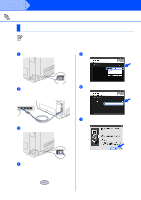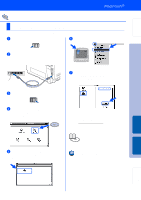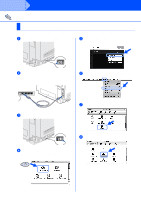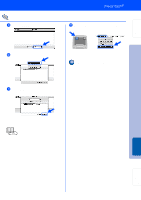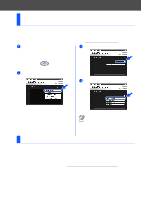Brother International HL 2700CN Quick Setup Guide - English - Page 27
For Mac OS® X 10.1 / 10.2 Users, Connecting the Printer to your Macintosh
 |
UPC - 840356824994
View all Brother International HL 2700CN manuals
Add to My Manuals
Save this manual to your list of manuals |
Page 27 highlights
Setting Up Your Printer 2S For USB Interface Cable Users For Mac OS® X 10.1 / 10.2 Users Connecting the Printer to your Macintosh® & Installing the BR-Script PPD File 1 Make sure the printer's power switch is on. 4 Click Install Software on the menu screen. Follow the on-screen instructions. 2 Connect the USB interface cable to your Macintosh®, and then connect it to the printer. Do not connect the USB cable to the keyboard USB Port or to a non-powered USB Hub. 5 From the Go menu, select Applications. 6 Open the Utilities folder. 3 Insert the CD-ROM into your CD-ROM drive. Double click the Start Here OS X icon. Follow the instructions on the screen. 7 Open the Print Center icon. Installing the Driver Macintosh® USB For Administrators Continue to the next page 25