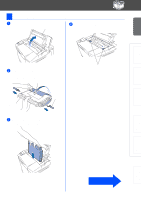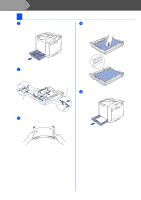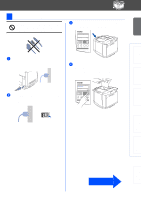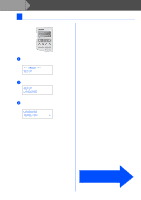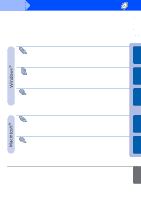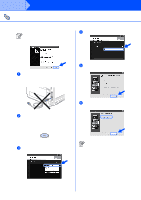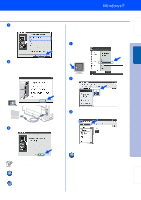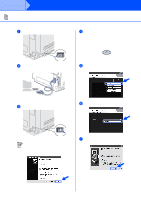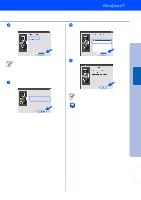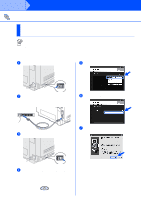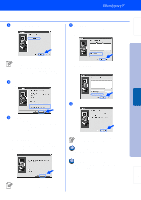Brother International HL 2700CN Quick Setup Guide - English - Page 16
For USB Interface Cable Users
 |
UPC - 840356824994
View all Brother International HL 2700CN manuals
Add to My Manuals
Save this manual to your list of manuals |
Page 16 highlights
Step 2 Installing the Driver For USB Interface Cable Users 1. Installing the Driver and Connecting the Printer to your PC If the Found New Hardware Wizard appears on your PC, click the Cancel button. 4 Click Printer Driver. CANCEL 1 Make sure the USB interface cable is NOT connected to the printer, and then begin installing the driver. If you have already connected the cable, remove it. 5 Click the Next button. Follow the on-screen instructions. 2 Insert the CD-ROM into your CD-ROM drive. The opening screen will appear automatically. Follow the on-screen instructions. 6 Select Standard Installation, and then click the Next button. 3 Click Install Software icon on the menu screen. If you want to install the PS driver, select Custom and then follow the on-screen instructions. When the Select Components screen appears, check PS Printer Driver, and then continue following the on-screen instructions. 14