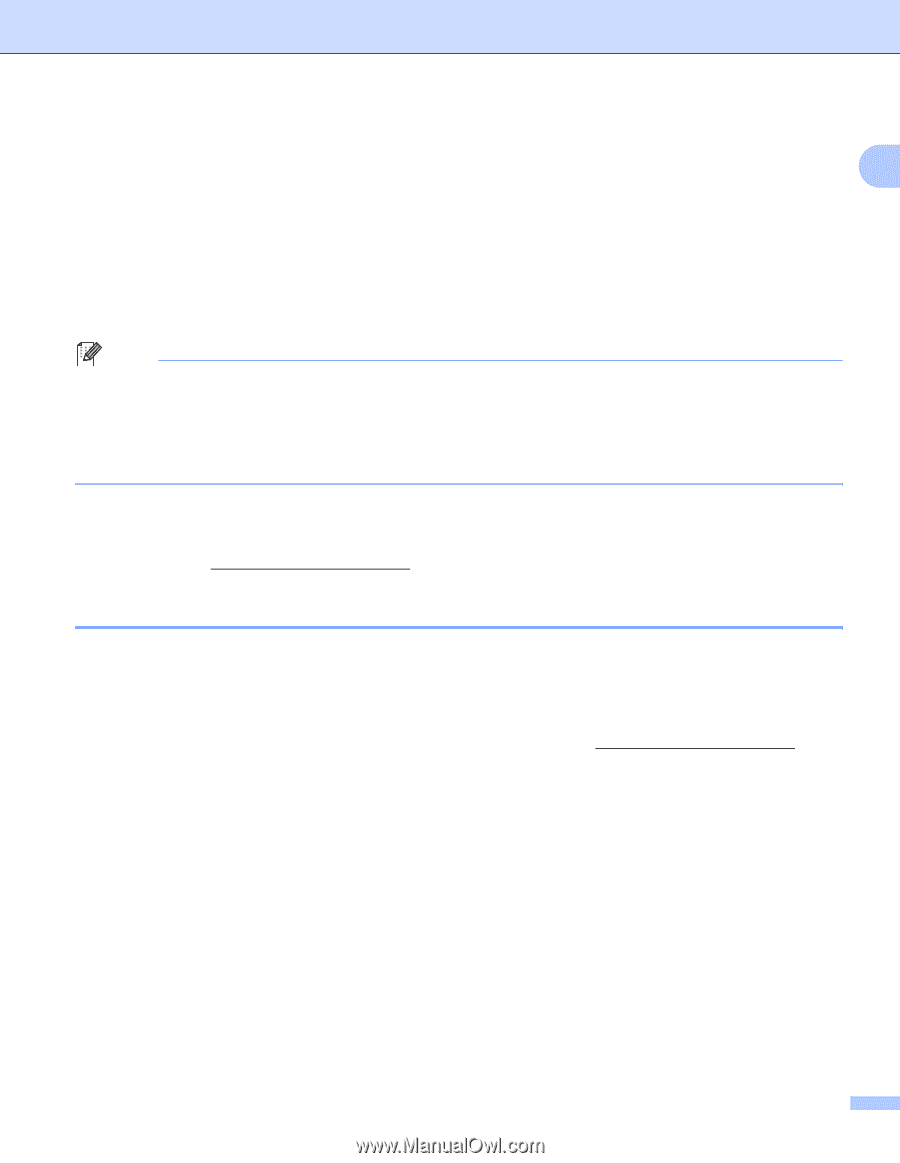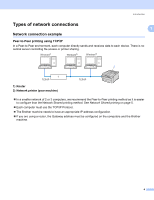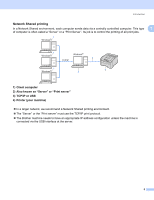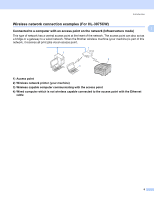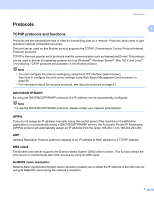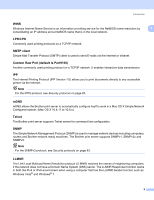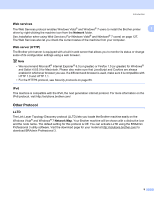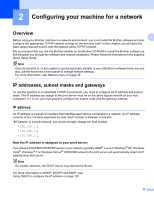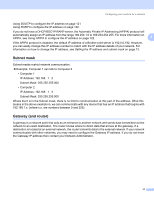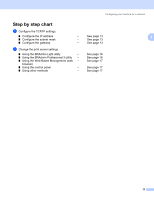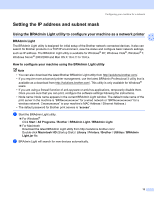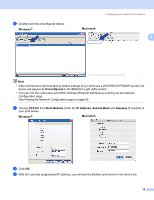Brother International HL-3075CW Network Users Manual - English - Page 19
Web services, Web server (HTTP), IPv6, Other Protocol, LLTD - driver download
 |
View all Brother International HL-3075CW manuals
Add to My Manuals
Save this manual to your list of manuals |
Page 19 highlights
Introduction Web services 1 The Web Services protocol enables Windows Vista® and Windows® 7 users to install the Brother printer 1 driver by right-clicking the machine icon from the Network folder. See Installation when using Web Services (For Windows Vista® and Windows® 7 users) on page 127. The Web Services also let you check the current status of the machine from your computer. Web server (HTTP) 1 The Brother print server is equipped with a built in web server that allows you to monitor its status or change some of its configuration settings using a web browser. Note • We recommend Microsoft® Internet Explorer® 6.0 (or greater) or Firefox 1.0 (or greater) for Windows® and Safari 4.0/5.0 for Macintosh. Please also make sure that JavaScript and Cookies are always enabled in whichever browser you use. If a different web browser is used, make sure it is compatible with HTTP 1.0 and HTTP 1.1. • For the HTTPS protocol, see Security protocols on page 83. IPv6 1 This machine is compatible with the IPv6, the next generation internet protocol. For more information on the IPv6 protocol, visit http://solutions.brother.com/. Other Protocol 1 LLTD 1 The Link Layer Topology Discovery protocol (LLTD) lets you locate the Brother machine easily on the Windows Vista® and Windows® 7 Network Map. Your Brother machine will be shown with a distinctive icon and the node name. The default setting for this protocol is Off. You can activate LLTD using the BRAdmin Professional 3 utility software. Visit the download page for your model at http://solutions.brother.com/ to download BRAdmin Professional 3. 9